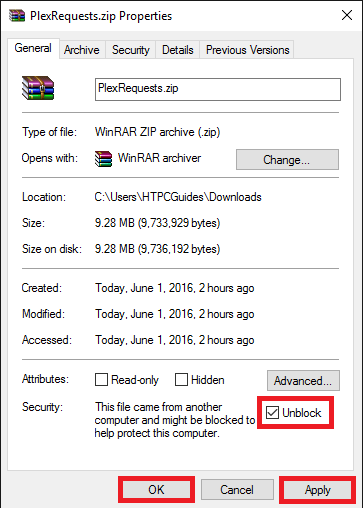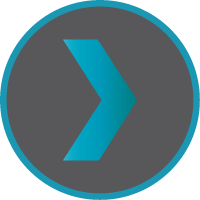 Install Plex Requests.Net on Windows so your family and friends can easily request media for your Plex Media Server. Plex Requests.Net is the .NET port of the node.js-based Plex Requests. Plex Requests.Net works with automation software to grab new content requests that your Plex users may have. It is compatible with CouchPotato, Sonarr and SickRage for getting content automatically from usenet or torrents. This tutorial was tested on Windows 8 and 10 which should also work on Windows Server 2008 and 2012. The how-to includes a Plex Requests.Net Windows system service.
Install Plex Requests.Net on Windows so your family and friends can easily request media for your Plex Media Server. Plex Requests.Net is the .NET port of the node.js-based Plex Requests. Plex Requests.Net works with automation software to grab new content requests that your Plex users may have. It is compatible with CouchPotato, Sonarr and SickRage for getting content automatically from usenet or torrents. This tutorial was tested on Windows 8 and 10 which should also work on Windows Server 2008 and 2012. The how-to includes a Plex Requests.Net Windows system service.
| VPN Service | ||||
|---|---|---|---|---|
| Private Internet Access | ($3.33 / month) | |||
| Pure VPN | ($4.91 / month) | |||
| IPVanish | ($6.41 / month) |
The Plex Requests welcome screen looks like this, let's get started.
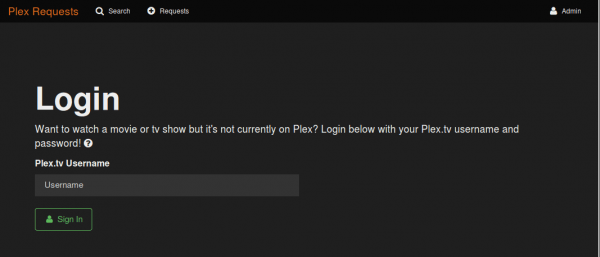
Install Plex Requests.Net Windows
Plex Requests.Net requires the .NET framework 4.5 which should be included in all versions of Windows after Vista.
Make a PlexRequests.Net folder in c:\Ombi or wherever you want it installed.
Download the latest PlexRequest.zip file from their github page.
Unblock the zip file by right clicking on it or you will see errors in the PlexRequests.Net web interface.
Choose the General tab
Check Unblock
Click Apply and OK
Open the PlexRequests.zip and enter the Release folder, copy its contents to C:\Ombi or your custom installation folder.
The absolute path to the PlexRequests.exe should be c:\Ombi\Ombi.exe and not c:\Ombi\Release\Ombi.exe
Create PlexRequests.Net Windows System Service
Install the latest nssm and find nssm.exe in the win32 (32-bit) or win64 (64-bit) folder of the nssm.zip file and copy it to c:\Windows\System32
Run a command prompt as an Administrator
Install the PlexRequests.Net system service
nssm install Ombi "C:\Ombi\Ombi.exeYou will see this output incidating it installed correctly
Service "Ombi" installed successfully!Set the home directory for the Ombi PlexRequests folder to the installation directory
nssm set Ombi AppDirectory "C:\Ombi"You should see that it was set successfully
Set parameter "AppDirectory" for service "Ombi".Now set the PlexRequests.net Windows system service to autostart on boot
nssm set Ombi Start SERVICE_AUTO_STARTAnd that's it, PlexRequests.net will autostart on Windows now
Set parameter "Start" for service "Ombi".You can start the PlexRequests.net system service with this command if you don't want to reboot.
nssm start OmbiIf you got this message then PlexRequests.net should be running and can be accessed on its default port 3579
Ombi: START: The operation completed successfully.Enjoy PlexRequests.Net on your Windows server and if you have any issues with the application itself then post them on github.