 SickRage is a popular SickBeard fork. You create a watchlist of video files and SickRage will help download them from torrents or usenet automatically on your home media server. For usenet it will work with Sabnzbd or NZBGet. If you prefer torrents, SickRage will work with uTorrent and Transmission. It can use both, you do not have to choose torrents or usenet though I prefer usenet for getting new content from UsenetServer. If you insist on torrents use PureVPN to secure your connection with uTorrent (guide here) to avoid letters from copyright institutions.
SickRage is a popular SickBeard fork. You create a watchlist of video files and SickRage will help download them from torrents or usenet automatically on your home media server. For usenet it will work with Sabnzbd or NZBGet. If you prefer torrents, SickRage will work with uTorrent and Transmission. It can use both, you do not have to choose torrents or usenet though I prefer usenet for getting new content from UsenetServer. If you insist on torrents use PureVPN to secure your connection with uTorrent (guide here) to avoid letters from copyright institutions.
| Usenet Provider | |||||||
|---|---|---|---|---|---|---|---|
| UsenetServer | |||||||
| Newshosting | |||||||
| Frugal | |||||||
| Usenetlink |
Install SickRage Windows
If you are using SickRage for torrents, please do so safely with a VPN, both Private Internet Access and Pure VPN are excellent, affordable solutions which offer great speeds and prevent the legal notices you could get from your ISP if you do not encrypt and protect your IP. This is especially a concern if you are using public trackers like Pirate Bay or KickAssTorrents.
Install Git Windows
Download gitshell and run it. You will see this wizard.
Accept the license
Choose the install location
Uncheck these options Additional icons and Windows Explorer integration. You won't need them. You can uncheck the bottom ones as well.
Leave the start menu folder as is or change it to your liking
This is important, for Adjusting your PATH environment, choose Use Git from the Windows Command Prompt
This is less important but I chose the top option Checkout Windows-style. It only matters if you are using git to create programs.
Unless you want to see the Release Notes uncheck it and click Finish
Install Python 2.7.x
Download Python 2.7 32-bit or 64-bit which will work on 64 or 32 bit systems
Run the installer, for the most part you just click Next through the Wizard
The guide will assume you are installing to C:\Python27
In the Customize Python 2.7.x enable Add python.exe to Path.
This allows you to run python from the command prompt in Windows.
Click Next
Click Finish to exit
Install pyOpenSSL
In June 2015 there has been an update that requires new SSL libraries like pyOpenSSL 0.15 (and not 0.13.1) which can be downloaded from here (updated thanks miigotu).
Look for the filename pyOpenSSL-0.13.1.winxp32-py2.7.exe for Py Version 2.7.
If you are on a 64 bit machine and installed the Python 64 bit version look for this filename: pyOpenSSL-0.13.1.win-amd64-py2.7.exe.
To install the latest pyOpenSSL use pip (which is installed with the Python package) in the Windows command line
pip install pyopensslInstall SickRage
This portion uses a visual basic script to start SickRage which works for most Windows versions.
Open up a command prompt as an Administrator.
git clone https://github.com/SickRage/SickRage.git c:\SickRageMake sure SickRage runs
python c:\SickRage\SickBeard.pyYou may see this warning, you can safely ignore it!
C:\Python27\lib\site-packages\Cheetah\Compiler.py:1509: UserWarning:
You don't have the C version of NameMapper installed! I'm disabling Cheetah's useStackFrames option as it is painfully slow with the Python version of NameMapper. You should get a copy of Cheetah with the compiled C version of NameMapper.
"You don't have the C version of NameMapper installed! "Try accessing SickRage at http://ip.address:8081
Autostart SickRage on Windows
Now we will make SickRage run on startup so it runs in the background on boot.
this method also means you won't have a command prompt open all the time, it will be hidden.
Note: if you want a Windows system service that will work on Windows 7, 8, 10 and Server 2012 use this guide
Create the file SickRage.vbs in Notepad
Paste this code, if it doesn't work for you there is another vbs in the comments thanks to Gabriel.
Set WshShell = CreateObject("WScript.Shell")
WshShell.Run chr(34) & "C:\SickRage\SickBeard.py" & Chr(34), 0
Set WshShell = NothingFile Save as and save it as “SickRage.vbs” in C:\SickRage so the file ends up as C:\SickRage\SickRage.vbs
Now copy a shortcut of SickRage.vbs to your Startup folder
Open up you Startup Menu. Right click and choose Open.
In Windows explorer, go into C:\SickRage and copy SickRage.vbs
Now paste it as a shortcut in the Startup menu folder by right-clicking and choosing Create Shortcuts here.
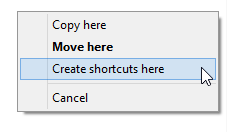
Now you can access SickRage at http://ip.address:8081.
To update SickRage, open a command prompt and enter the SickRage folder
cd c:\SickRageUse git to pull the latest update
git pullDon't forget a VPN to protect yourself online.

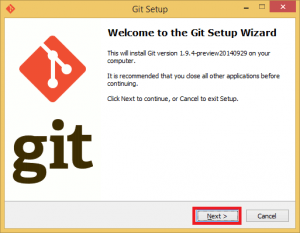
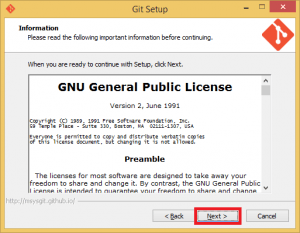
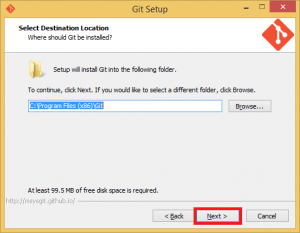
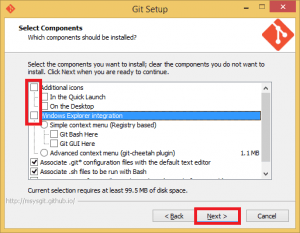
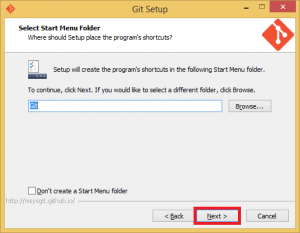
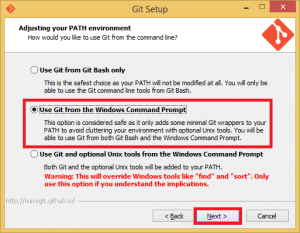
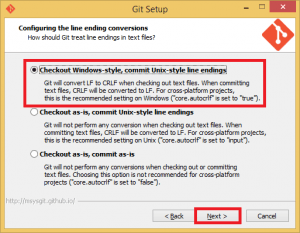
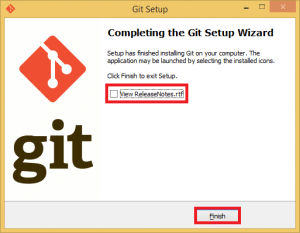
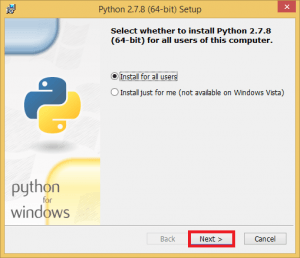
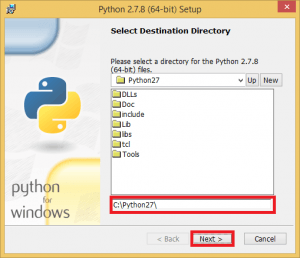
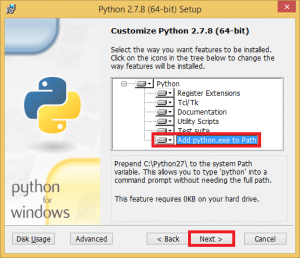
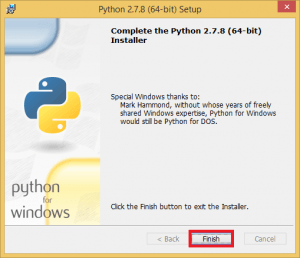
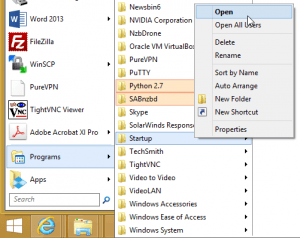
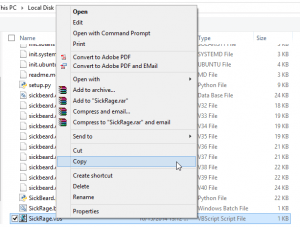

.png)