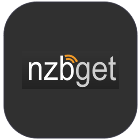 NZBGet – the lightweight usenet downloader – enjoys regular updates from its developer hugbug. Usually you have to build NZBGet from source but thanks to Mike and his repo that is no longer necessary. He has precompiled packages on his PPA so you will have NZGet up and running in minutes. Afterwards you can set it up with CouchPotato, Sonarr, SickRage, Mylar and Headphones to automate your usenet experience. This guide will show you how to install NZBGet without having to build from source on Ubuntu. I will assume you are running Ubuntu 14.04 but there is a modification if you are running Ubuntu 12.04 included in the guide.
NZBGet – the lightweight usenet downloader – enjoys regular updates from its developer hugbug. Usually you have to build NZBGet from source but thanks to Mike and his repo that is no longer necessary. He has precompiled packages on his PPA so you will have NZGet up and running in minutes. Afterwards you can set it up with CouchPotato, Sonarr, SickRage, Mylar and Headphones to automate your usenet experience. This guide will show you how to install NZBGet without having to build from source on Ubuntu. I will assume you are running Ubuntu 14.04 but there is a modification if you are running Ubuntu 12.04 included in the guide.
Update: Use this guide for easy NZBGet updates
Install NZBGet Stable Ubuntu from PPA
Update repo packages
sudo apt-get updateInstall working unrar
sudo apt-get install unrar -yInstall NZBGet from Mike's repo
Add Mike's keys
sudo apt-add-repository ppa:modriscoll/nzbgetUpdate your repositories to reflect the changes
sudo apt-get updateInstall NZBGet force yes is necessary to avoid the verified key error
sudo apt-get install nzbget -y --force-yesCopy the NZBGet default configuration
sudo cp /usr/share/nzbget/nzbget.conf ~/.nzbgetTake ownership of the NZBGet configuration file with your user
sudo chown user:user ~/.nzbgetEdit your NZBGet configuration
sudo nano ~/.nzbgetUse Ctrl+W to find DaemonUsername=root and change it to your user
DaemonUsername=userCtrl+X, Y and Enter to save
Make NZBGet start on boot, you can use the init.d script or the upstart script.
NZBGet init.d Script
Create the init.d script
sudo nano /etc/init.d/nzbgetPaste this NZBGet init.d script, change user to your username, adjust /usr/bin/nzbget to /opt/nzbget/nzbget if you are using the newer guide on Ubuntu 14.x
#!/bin/sh
### BEGIN INIT INFO
# Provides: nzbget
# Required-Start: $local_fs $network $remote_fs
# Required-Stop: $local_fs $network $remote_fs
# Should-Start: $NetworkManager
# Should-Stop: $NetworkManager
# Default-Start: 2 3 4 5
# Default-Stop: 0 1 6
# Short-Description: starts instance of NZBGet
# Description: starts instance of NZBGet using start-stop-daemon
### END INIT INFO
# Source init functions
. /lib/lsb/init-functions
# Start/stop the NZBget daemon.
#
case "$1" in
start) echo -n "Start services: NZBget"
/usr/bin/nzbget -D -c /home/user/.nzbget
;;
stop) echo -n "Stop services: NZBget"
/usr/bin/nzbget -Q
;;
restart)
$0 stop
$0 start
;;
*) echo "Usage: $0 start|stop|restart"
exit 1
;;
esac
exit 0Ctrl+X, Y and Enter to save
Make the NZBGet init.d script executable
sudo chmod +x /etc/init.d/nzbgetUpdate the system to start NZBGet on boot
sudo update-rc.d nzbget defaultsReboot to test, if it will only work once the system has been up you can use a cronjob in conjunction with the init.d script.
This command adds a cronjob to start nzbget every time it boots if the init.d script isn't doing the job
crontab -l | { cat; echo "@reboot nzbget -D" ; } | crontab -NZBGet Upstart Script
Install upstart
sudo apt-get install upstartCreate the NZBGet upstart script
sudo nano /etc/init/nzbget.confPaste Ben‘s upstart script, replace username in setuid and setgid lines to the user you log on with.
#description "NZBGet upstart script"
#author "Ben Vassie"
setuid username
setgid username
start on runlevel [2345]
stop on runlevel [016]
respawn
script
exec nzbget -D
end script
pre-stop script
exec nzbget -Q
end scriptNow you can configure NZBGet and use some of its useful scripts like FakeDetector and FailureLink.
You can also use NZBGet with SickRage, CouchPotato, Sonarr and Mylar.
