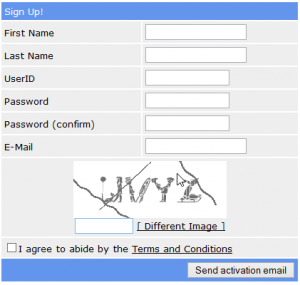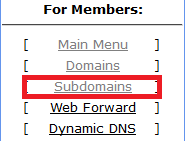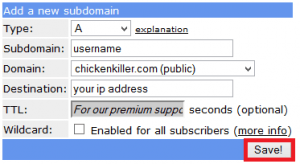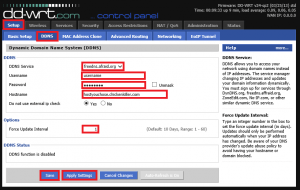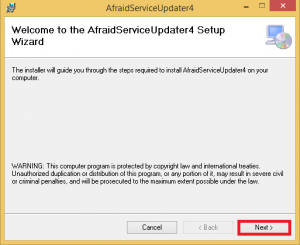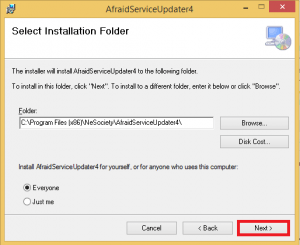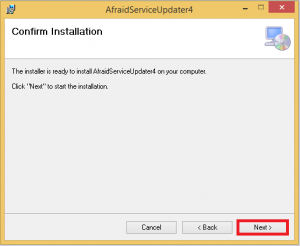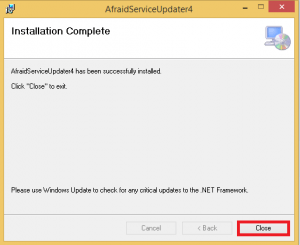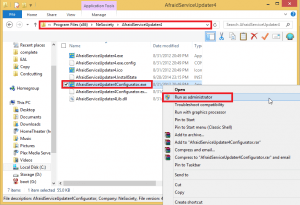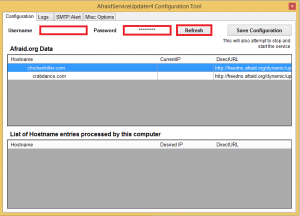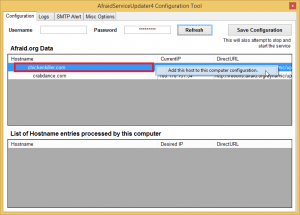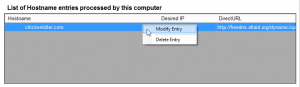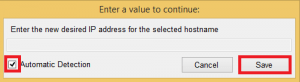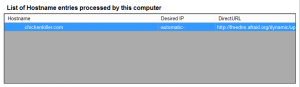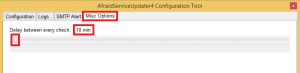For most of us our IP address changes from time to time which is annoying if we want remote access to our home media servers. Dynamic DNS solves this by automatically registering your new IP address with a domain like chickenkiller.com.
For most of us our IP address changes from time to time which is annoying if we want remote access to our home media servers. Dynamic DNS solves this by automatically registering your new IP address with a domain like chickenkiller.com.
I have tried several free dyndns providers over the years. They have been increasingly getting annoying to manage because they nag free accounts to log in once a month to reactivate their account. Fortunately, freedns.afraid.org have a completely nag free gratis dyndns service and it is very easy to setup for your home media server.
Free Dynamic DNS on Windows
All you have to do is go sign up a free account at freedns.afraid.org
Create your free account and remember to click the activation link in your email.
Now log in to your new free account and choose a domain
Click subdomains on the left
Then click Add subdomain
Choose your desired username, select a free domain and click Save
Configure Your Router
Now you need to configure your router or htpc to routinely tell freedns what your IP is.
You may have a router that supports afraid.freedns.org (dd-wrt and OpenWRT do so you can always flash those). Installing dd-wrt is quite advanced but unlocks a lot of features for your router.
If you don't know what dd-wrt is go down to the Install Afraid Updater for Windows section. If you do have dd-wrt installed, just login to your dd-wrt enabled router. Click Setup -> DDNS and enter your details as shown in the screenshot.
I change the Force Update Interval to 1. Click Save and Apply Settings.
Install Afraid Updater for Windows
If you don't have dd-wrt on your router you need to download a client for your platform (Windows, Linux) and pick a client or script you like and install it. I use Afraid Updater Service for Windows machines.
Afraid Updater requires .NET 4.0 Framework.
Extract the AfraidServiceUpdater4Installer.msi installer from the zip.
Open it and you'll see the Wizard screen, click Next.
Choose your destination folder, default is fine. Click Next
Click Next and it will install.
Click Close
Browse to the folder you installed Afraid Updater to, right click on the configurator and Run as Admin
Enter your username and password, click Refresh
Select the subdomain you created, right click on it and say Add this host to this computer's configuration
Now right click on the entry and click Modify Entry
Check Automatic Detection and Click Save
Now it should say the Desired IP is automatic
Now click Misc Options and slide all the way to the left so it says 10 minutes
Afraid Service Updater will check the IP information every 10 minutes and update if necessary
Click Configuration and then Save configuration
Now you have a free dynamic dns service all setup so you can use all of your services without having to remember your home ip address as it changes. Setup remote access to your machine using VNC viewer, remote access to Sabnzbd, NZBGet, CouchPotato and Sonarr (NzbDrone).
Afraid DNS Updater has created a system service so it starts automatically when you reboot 🙂