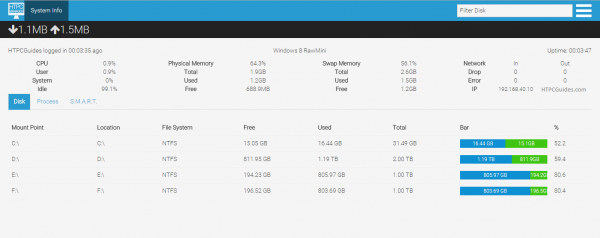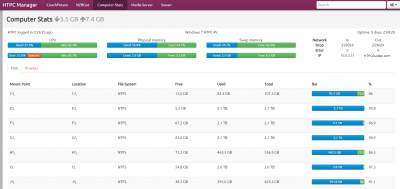I posted how to intall HTPC Manager on Windows yesterday and today it's Linux's turn. I mentioned I was waiting for HTPC manager to support Sonarr, SickRage and Headphones before creating guides for it. You can all thank Hellowlol for upgrading HTPC Manager for 2015. HTPC Manager adds that extra feeling of awesomeness to your HTPC and here’s why. You get a slick, modular HTPC interface so you can manage all of your software and services on your HTPC. Services you can manage include Plex, Kodi XBMC, Sonarr, Sabnzbd, NZBGet, uTorrent, Transmission, SickBeard, CouchPotato and more. You will see nice overviews of recently added shows or movies, suggestions for other movies and TV shows. You can even add movies or shows from the HTPC Manager interface.
I posted how to intall HTPC Manager on Windows yesterday and today it's Linux's turn. I mentioned I was waiting for HTPC manager to support Sonarr, SickRage and Headphones before creating guides for it. You can all thank Hellowlol for upgrading HTPC Manager for 2015. HTPC Manager adds that extra feeling of awesomeness to your HTPC and here’s why. You get a slick, modular HTPC interface so you can manage all of your software and services on your HTPC. Services you can manage include Plex, Kodi XBMC, Sonarr, Sabnzbd, NZBGet, uTorrent, Transmission, SickBeard, CouchPotato and more. You will see nice overviews of recently added shows or movies, suggestions for other movies and TV shows. You can even add movies or shows from the HTPC Manager interface.
This is a screenshot of the computer stats from within HTPC Manager
Install HTPC Manager Ubuntu
Install the HTPC Manager Ubuntu dependencies
sudo apt-get install build-essential git python-imaging python-dev python-setuptools python-pip python-cherrypy vnstat -yInstall psutil so you can get computer stats as well
sudo pip install psutilGit clone the latest HTPC Manager from Hellowlol's repository
sudo git clone https://github.com/Hellowlol/HTPC-Manager /opt/HTPCManagerTake ownership of the HTPCManager installation directory with your regular user
sudo chown -R user:user /opt/HTPCManagerTry and start HTPC Manager
python /opt/HTPCManager/Htpc.py --daemonYou may see a cherrpy error, everything still works though so don't worry.
You can access HTPC Manager at http://ip.address:8085
Autostart HTPC Manager at Boot
I outline two methods, the init.d and upstart method. Choose one.
HTPC Manager init.d Script
HTPC Manager includes an init.d script
sudo cp /opt/HTPCManager/initscripts/initd /etc/init.d/htpcmanagerEdit the htpcmanager init.d script to match the path of HTPC Manager
sudo nano /etc/init.d/htpcmanagerChange APP_PATH to match the path we installed HTPC Manager to
############### EDIT ME ##################
# path to app
APP_PATH=/opt/HTPCManagerMake the init.d script executable
sudo chmod +x /etc/init.d/htpcmanagerUpdate the init.d script to start at boot
sudo update-rc.d htpcmanager defaultsHTPC Manager Upstart Script
Install Upstart
sudo apt-get install upstartEnter Yes, do as I say!
sudo nano /etc/init/htpcmanager.confPaste the HTPC Manager upstart script, change user to your username
#author "HTPCGuides.com"
#description "Upstart Script to run HTPCManager as a service on Ubuntu/Debian based systems"
#Set username for the process. Should probably be what you use for logging in
setuid user
setgid user
start on runlevel [2345]
stop on runlevel [016]
respawn
exec /opt/HTPCManager/Htpc.py --daemonCtrl+X, Y and Enter to save the HTPC Manager upstart script
Now reboot
sudo reboot
You are all set to configure HTPCManager, you will need some API keys and enable WebUIs in some of the services you wish to manage.
Access HTPCManager at http://ip.address:8085