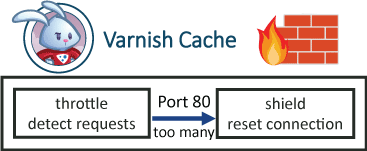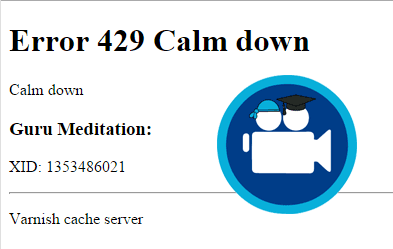Varnish a reverse proxy which seriously speeds up your WordPress site. If I didn't use Varnish on HTPC Guides the page load time would be 3+ seconds due to the slowness of PHP and all the WordPress plugins I use. Thankfully, I host on a Digital Ocean VPS where you can install Varnish very easily. I was recently DDoSed for the first time and wanted to use something besides Cloudflare for DDoS protection. Varnish has many firewall vmods that you can use to tweak how it responds to threats. In this tutorial I use the Throttle vmod and the Shield vmod. Throttle detects if there are too many requests per second and shield resets the connection if the request threshold has been reached. I will assume you already have Varnish 3 configured. The Varnish 4.x DDoS protection guide is here. This guide will work behind CloudFlare.
Varnish a reverse proxy which seriously speeds up your WordPress site. If I didn't use Varnish on HTPC Guides the page load time would be 3+ seconds due to the slowness of PHP and all the WordPress plugins I use. Thankfully, I host on a Digital Ocean VPS where you can install Varnish very easily. I was recently DDoSed for the first time and wanted to use something besides Cloudflare for DDoS protection. Varnish has many firewall vmods that you can use to tweak how it responds to threats. In this tutorial I use the Throttle vmod and the Shield vmod. Throttle detects if there are too many requests per second and shield resets the connection if the request threshold has been reached. I will assume you already have Varnish 3 configured. The Varnish 4.x DDoS protection guide is here. This guide will work behind CloudFlare.
| VPS Provider | |||||
|---|---|---|---|---|---|
| Vultr | |||||
| Digital Ocean | |||||
| HostUS |
WordPress DDoS Attack Protection with Varnish 3 Firewall
This guide uses 2 Varnish vmods to create some WordPress DDoS protection. The throttle vmod detects the number of requests and the shield vmod resets the attacker's connection.
Install Varnish 3 and Build Varnish Source
You probably already have Varnish installed, however you will still need to execute at least the two red lines to add the source files as they are needed to build the Varnish vmods.
sudo apt-get install apt-transport-https -y
wget -O - https://repo.varnish-cache.org/GPG-key.txt | sudo apt-key add -
echo "deb https://repo.varnish-cache.org/debian/ wheezy varnish-3.0" >> /etc/apt/sources.list.d/varnish-cache.list
echo "deb-src https://repo.varnish-cache.org/debian/ wheezy varnish-3.0" >> /etc/apt/sources.list.d/varnish-cache.list
sudo apt-get update
sudo apt-get install varnish -yCheck your Varnish version
varnishd -VIf it is below 3.0.7 you will install from source on top of the repo which is an extra step after preparing the Varnish source to compile the vmods.
Prepare the Varnish source
cd ~
sudo apt-get build-dep varnish -y
sudo apt-get source varnish -y
cd varnish-3.0.7
./configure --prefix=/usr && sudo makeIf you need Varnish version 3.0.7 installed because your Varnish version was not 3.0.7
make installAlso copy the updated varnishstat and varnishlog if you are installing Varnish 3.0.7 from source
sudo mv ~/varnish-3.0.7/bin/varnishstat/varnishstat /usr/bin/varnishstat
sudo mv ~/varnish-3.0.7/bin/varnishlog/varnishlog /usr/bin/varnishlogInstall Varnish vmod building dependencies
sudo apt-get install dpkg-dev pkg-config build-essential -yFind your vmods folder which you will need for compiling so it installs vmods to the right directory
sudo find / -name vmodsI got this output
/usr/lib/i386-linux-gnu/varnish/vmodsbut you should see
/usr/lib/varnish/vmodsYou will need the vmods path for compiling libvmod-throttle and libvmod-shield.
Install libvmod-throttle
Install libvmod-throttle for Varnish which detects the number of requests per second the attacker is making.
Adjust your VMODDIR with the directory you found before.
cd ~
git clone https://github.com/nand2/libvmod-throttle
cd libvmod-throttle
sh autogen.sh
./configure VARNISHSRC=~/varnish-3.0.7 VMODDIR=/usr/lib/varnish/vmods/
sudo make
make install
Install libvmod-shield
Install libvmod-shield which resets the attacker's connection.
sudo apt-get install git autotools-dev automake libtool -y
cd ~
git clone https://github.com/varnish/libvmod-shield
cd libvmod-shield
sh autogen.sh
./configure VARNISHSRC=~/varnish-3.0.7 VMODDIR=/usr/lib/varnish/vmods/
sudo make
make installCreate the Varnish Rules
Open your Varnish vcl file
sudo nano /etc/varnish/default.vclAt the top you need these lines to enable libvmod-throttle and libvmod-shield
import throttle;
import shield;And in your sub vcl_recv section put these at the start bottom of the section. It is using throttle to detect the number of requests and if it exceeds 3 per second, a Calm down error is returned after the shield vmod resets the attacker's connection.
Initially I had some issues in admin mode but have added exceptions for admin-ajax requests. If you do notice any issues you can add the exception URL in the parentheses that contains admin-ajax.php.
Optionally you can change the error message Calm down to something else.
sub vcl_recv {
# Extracts first IP from header, works with and without CloudFlare
set req.http.X-Actual-IP = regsub(req.http.X-Forwarded-For, "[, ].*$", "");
#Prevent hammering on wp-login page and users doing excessive searches
if(throttle.is_allowed("ip:" + req.http.X-Actual-IP, "2req/s") > 0s && (req.url ~ "xmlrpc|wp-login.php|\?s\=")) {
error 429 "Calm down";
# Use shield vmod to reset connection
shield.conn_reset();
}
#Prevent users from making excessive POST requests that aren't for admin-ajax
if(throttle.is_allowed("ip:" + req.http.X-Actual-IP, "10req/s") > 0s && ((!req.url ~ "(xmlrpc|admin-ajax)\.php|\/wp-admin\/") && (req.request == "POST"))) {
error 429 "Calm down";
# Use shield vmod to reset connection
shield.conn_reset();
}
}Test your Varnish vcl file works
varnishd -C -f /etc/varnish/default.vclIf there were no errors then reload varnish
sudo service varnish reloadTest Varnish 3 DDoS Protection
You can use Apache benchmark, there are better tools but this illustrates that the WordPress DDoS protection with Varnish 3 works.
I used the default apache2 installation and installed apache2-tools
sudo apt-get install apache2-tools -yIf you get unable to locate package try apache2-utils
sudo apt-get install apache2-utils -yWe are going to test the web server first (Apache or nginx on port 8080 or whatever port you have set as your backend in your Varnish vcl) by simulating 100 requests with 10 concurrent connections
ab -n 100 -c 10 localhost:8080/wp-login.phpOutput will look like this and you will see 0 failed requests
Server Software: Apache/2.2.22
Server Hostname: localhost
Server Port: 8080
Document Path: /
Document Length: 184 bytes
Concurrency Level: 10
Time taken for tests: 0.014 seconds
Complete requests: 100
Failed requests: 0
Non-2xx responses: 100
Total transferred: 38000 bytes
HTML transferred: 18400 bytes
Requests per second: 6902.26 [#/sec] (mean)
Time per request: 1.449 [ms] (mean)
Time per request: 0.145 [ms] (mean, across all concurrent requests)
Transfer rate: 2561.39 [Kbytes/sec] receivedRepeat the test but connect to Varnish this time
ab -n 100 -c 10 localhost:80/wp-login.phpResults show 85 failed requests since the WordPress Varnish DDoS protection dropped the packets
Server Software: Varnish
Server Hostname: localhost
Server Port: 80
Document Path: /
Document Length: 156589 bytes
Concurrency Level: 10
Time taken for tests: 0.098 seconds
Complete requests: 100
Failed requests: 85
(Connect: 0, Receive: 0, Length: 85, Exceptions: 0)
Non-2xx responses: 85
Total transferred: 2910210 bytes
HTML transferred: 2860790 bytes
Requests per second: 1015.44 [#/sec] (mean)
Time per request: 9.848 [ms] (mean)
Time per request: 0.985 [ms] (mean, across all concurrent requests)
Transfer rate: 28858.96 [Kbytes/sec] received
If you want to see it in action open up a browser and point to your web site behind Varnish.
Click the refresh button like a maniac and you will see this screen (minus the logo)