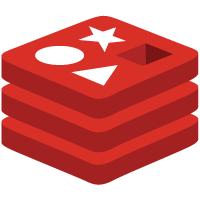 Redis-server is a caching system that speeds up WordPress using object cache. Benchmarks show ridiculous speed increases with the PECL Redis extension for PHP. I use Redis caching and Varnish caching for this site and have found it to be the best combination on my 512 MB Digital Ocean droplet for $5 a month.
Redis-server is a caching system that speeds up WordPress using object cache. Benchmarks show ridiculous speed increases with the PECL Redis extension for PHP. I use Redis caching and Varnish caching for this site and have found it to be the best combination on my 512 MB Digital Ocean droplet for $5 a month.
This guide is for Ubuntu and Debian based systems (Wheezy 7, Jessie 8, Trusty 14.x and Vivid 15.x and later) but should work on CentOS, Fedora and others by making small adjustments to package managers and paths. It provides a secure Redis installation for WordPress in light of recent telnet exploits – no easy root access can be gained from hackers if you follow this configuration tutorial.
Note: If you are on Ubuntu 16.04 please follow my new Redis guide.
Install and Configure Latest Redis Cache for WordPress
Using Redis object cache with WordPress requires two components speed boost your site
- Redis Server which stores the WordPress object cache
- Redis PHP extension (phpredis or predis) for php to communicate with the redis-server for storing and retrieving cache
phpredis is the the native c extension so is the fastest and obvious choice, the instructions for compiling from source follow the Redis server installation section.
If you prefer to use predis (redis extension written in php – (read slower)) then you do not need to install phpredis as the WordPress Redis cache plugin will default to predis.
Install Redis Server
This block of code installs the compilation tools, grabs the latest stable redis, builds and installs it. The latest version number can be found here
sudo apt-get install build-essential -y
wget http://download.redis.io/redis-stable.tar.gz
tar xzf redis*
cd redis*
sudo make
sudo make install PREFIX=/usr
sudo mkdir /etc/redis
sudo cp redis.conf /etc/redis/
cd ..
rm -R redis*Create a non-privileged Redis user for maximum security which has no login, valid shell and limited home directory to its PID
sudo adduser --system --group --disabled-login redis --no-create-home--shell /bin/nologin --quiet
Ensure the redis user is there by checking the shadow file
cat /etc/passwd | grep redisIf it isn't there use the add user command again
Make some changes to the redis configuration
sudo mv /etc/redis/redis.conf /etc/redis/redis.conf.bak
sudo nano /etc/redis/redis.confSet daemonize to yes for init.d and systemd services
Change bind to only listen on localhost: 127.0.0.1 to prevent serious security issues
Set maxmemory to 50M so Redis doesn't use more than 50 MB of RAM. Even with 40 plugins I have never seen Redis use more than 20-30 MB for WordPress object caching.
Change the policy to allkeys-lru which forces redis-server to delete old cache (least recently used objects) when the Redis server starts to run out of memory
bind 127.0.0.1
port 6379
daemonize yes
stop-writes-on-bgsave-error no
rdbcompression yes
maxmemory 50M
maxmemory-policy allkeys-lruCtrl+X, Y and Enter to save
Create a folder for the pid file
sudo mkdir -p /var/run/redisChange permissions so the redis user owns it
sudo chown -R redis /var/run/redisTime to start Redis server on boot, only use the init.d script or the systemd script
If you are in doubt which to choose run this command, if it doesn't say systemd use the init.d script
sudo stat /proc/1/exeRedis Server Systemd Script
Create the redis-server systemd script
sudo nano /etc/systemd/system/redis-server.servicePaste the Redis server systemd script
[Unit]
Description=Redis Datastore Server
After=network.target
[Service]
Type=forking
Restart=always
User=redis
ExecStart=/sbin/start-stop-daemon --start --pidfile /var/run/redis/redis.pid --umask 007 --exec /usr/bin/redis-server -- /etc/redis/redis.conf
ExecReload=/bin/kill -USR2 $MAINPID
[Install]
WantedBy=multi-user.targetEnable the redis-server systemd script
sudo systemctl enable redis-serverStart the redis-server systemd script
sudo service redis-server startRedis-server init.d Script
Create the Redis server init.d script which may already exist
sudo nano /etc/init.d/redis-serverPaste the redis server init.d script unless it already exists
#! /bin/sh
### BEGIN INIT INFO
# Provides: redis-server
# Required-Start: $syslog $remote_fs
# Required-Stop: $syslog $remote_fs
# Should-Start: $local_fs
# Should-Stop: $local_fs
# Default-Start: 2 3 4 5
# Default-Stop: 0 1 6
# Short-Description: redis-server - Persistent key-value db
# Description: redis-server - Persistent key-value db
### END INIT INFO
PATH=/usr/local/sbin:/usr/local/bin:/sbin:/bin:/usr/sbin:/usr/bin
DAEMON=/usr/bin/redis-server
DAEMON_ARGS=/etc/redis/redis.conf
NAME=redis-server
DESC=redis-server
RUNDIR=/var/run/redis
PIDFILE=$RUNDIR/redis-server.pid
test -x $DAEMON || exit 0
if [ -r /etc/default/$NAME ]
then
. /etc/default/$NAME
fi
. /lib/lsb/init-functions
set -e
case "$1" in
start)
echo -n "Starting $DESC: "
mkdir -p $RUNDIR
touch $PIDFILE
chown redis:redis $RUNDIR $PIDFILE
chmod 755 $RUNDIR
if [ -n "$ULIMIT" ]
then
ulimit -n $ULIMIT
fi
if start-stop-daemon --start --quiet --umask 007 --pidfile $PIDFILE --chuid redis:redis --exec $DAEMON -- $DAEMON_ARGS
then
echo "$NAME."
else
echo "failed"
fi
;;
stop)
echo -n "Stopping $DESC: "
if start-stop-daemon --stop --retry forever/TERM/1 --quiet --oknodo --pidfile $PIDFILE --exec $DAEMON
then
echo "$NAME."
else
echo "failed"
fi
rm -f $PIDFILE
sleep 1
;;
restart|force-reload)
${0} stop
${0} start
;;
status)
status_of_proc -p ${PIDFILE} ${DAEMON} ${NAME}
;;
*)
echo "Usage: /etc/init.d/$NAME {start|stop|restart|force-reload|status}" >&2
exit 1
;;
esac
exit 0Make sure the redis-server init.d script is executable
sudo chmod +x /etc/init.d/redis-serverUpdate the system to use Redis server init.d script
sudo update-rc.d redis-server defaultsStart the Redis server service
sudo service redis-server restartConfirm Redis-server is Secure
These are a few checks to make sure Redis is running securely, first use netstat
netstat -antpMake sure it listening on 127.0.0.1
tcp 0 0 127.0.0.1:6379 0.0.0.0:* LISTEN 10561/redis-serverYou can also make sure the redis process is running as the redis user we specified
ps aux | grep redisIf redis says root instead that would be bad, even though it's listening on the loopback interface
redis 10561 0.0 0.4 38020 2160 pts/0 Tl 19:03 0:00 /usr/bin/redis-server 127.0.0.1:6379Install phpredis
Install php5-development tools and git, clone the latest phpredis, build and install it.
If you are using php7 you will need the php7.0-dev package for the development tools. You will also need to add -b php7 at the end of the git clone line (not on its own new line) to use the php7 branch of the github repository.
sudo apt-get install php5-dev git -y
git clone https://github.com/phpredis/phpredis
cd phpredis
phpize
./configure
sudo make
make installAdd the redis extension to php5-fpm for nginx or apache2
For Apache2 add Redis to its php file
echo "extension=redis.so" >> /etc/php5/apache2/php.ini
sudo service apache2 restartFor nginx with php5-fpm enable Redis like this
echo "extension=redis.so" >> /etc/php5/fpm/php.ini
sudo service php5-fpm restartFor nginx with php7.0-fpm
echo "extension=redis.so" >> /etc/php/7.0/fpm/php.ini
sudo service php7.0-fpm restartInstall the WordPress Redis plugin and enable it and enjoy the speed!
You can monitor Redis cached objects with this tool and monitor phpredis too.
