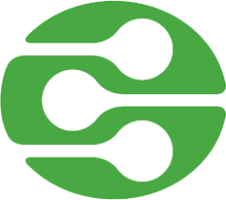 Install latest ReadyMedia miniDLNA on Ubuntu home server to stream your media to any DLNA clients. Some DLNA clients are: Bluray players, XBOX 360, XBOX One, PS3, PS4 and some Smart TVs. ReadyMedia miniDLNA has a low memory footprint too which makes it popular on ARMv7 processor devices. The latest miniDLNA in the Ubuntu repository is almost never the latest. To ensure the latest minimal bug experience, you will easily compile ReadyMedia miniDLNA from source on any Ubuntu version regardless of whether it uses upstart, systemd or sysvinit for managing autostart scripts.
Install latest ReadyMedia miniDLNA on Ubuntu home server to stream your media to any DLNA clients. Some DLNA clients are: Bluray players, XBOX 360, XBOX One, PS3, PS4 and some Smart TVs. ReadyMedia miniDLNA has a low memory footprint too which makes it popular on ARMv7 processor devices. The latest miniDLNA in the Ubuntu repository is almost never the latest. To ensure the latest minimal bug experience, you will easily compile ReadyMedia miniDLNA from source on any Ubuntu version regardless of whether it uses upstart, systemd or sysvinit for managing autostart scripts.
| Pi Unit | ||||||||
|---|---|---|---|---|---|---|---|---|
| Raspberry Pi 3 | Quad Core | |||||||
| Raspberry Pi 2 | Quad Core | |||||||
| Raspberry Pi | Single Core | |||||||
| Banana Pi | Dual Core | |||||||
| Banana Pi Pro | Dual Core |
Install Latest ReadyMedia miniDLNA on Ubuntu
Update your Ubuntu repositories
sudo apt-get updateInstall the ReadyMedia miniDLNA dependencies so you can compile it
sudo apt-get build-dep minidlna -yIf you get any errors this list should cover the miniDLNA dependencies
sudo apt-get install build-essential autopoint debhelper dh-autoreconf gcc libavutil-dev libavcodec-dev libavformat-dev libjpeg-dev libsqlite3-dev libexif-dev libid3tag0-dev libogg-dev libvorbis-dev libflac-dev -yDownload the latest miniDLNA source into the /tmp directory
cd /tmp
wget http://sourceforge.net/projects/minidlna/files/latest/download?source=files -O minidlna.tar.gzUnpack the miniDLNA source
tar -xvf minidlna*.tar.gzEnter the miniDLNA directory
cd minidlna*Configure, compile and install miniDLNA, it will take 5 minutes.
./configure && sudo make && sudo make installCopy the miniDLNA default configuration file
sudo cp minidlna.conf /etc/Copy the miniDLNA init.d script to autostart ReadyMedia miniDLNA on boot
sudo cp linux/minidlna.init.d.script /etc/init.d/minidlnaMake the miniDLNA init.d startup script executable
sudo chmod +x /etc/init.d/minidlnaUpdate rc to use the miniDLNA defaults
sudo update-rc.d minidlna defaultsEdit the miniDLNA configuration
sudo nano /etc/minidlna.confEdit the following to point to your media shown as shown below.
- V stands for Video
- A stands for Audio
- P stands for Photos/pictures
inotify autoupdates your library but does require resouces. If you do not use inotify you iwll need to restart or reload the miniDLNA service to refresh the library
The friendly name is how your miniDLNA server will show up to its streaming clients
media_dir=V,/media/Movies
media_dir=V,/media/TV
media_dir=A,/media/Music
media_dir=P,/media/Pictures
# Names the DLNA server
friendly_name=HTPCGuides Media Server
# Tells the DLNA to update the library when there are changes
inotify=yesCtrl+X, Y and Enter to save and exit
Start the miniDLNA service
sudo service minidlna startNow make sure it starts on boot
sudo rebootYour Ubuntu miniDLNA server will now be accessible to stream media to your DLNA clients: PCs, XBOX, PS3, Phones, TVs and more.
