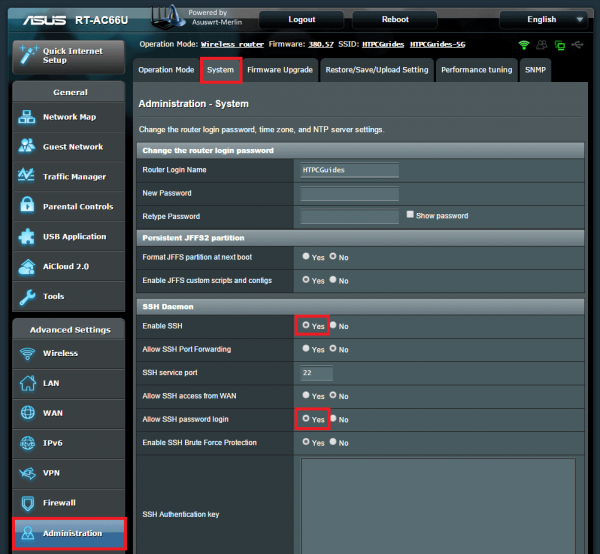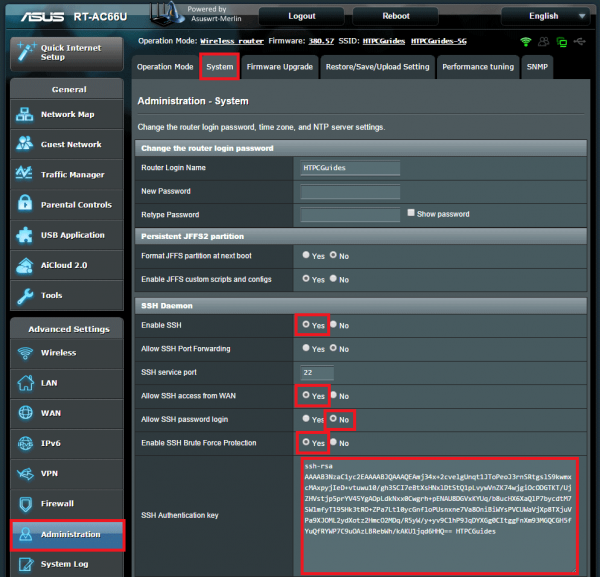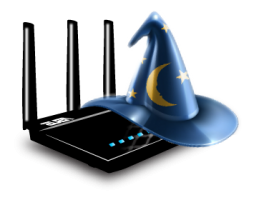 Enable SSH on Asus routers with or without SSH keys to conveniently and remotely manage your router from anywhere. I use AsusWRT-Merlin custom firmware (guide) which gives me more control over the device like configuring custom DDNS, installing nginx on the router using Optware and other goodies not possible on the ASUS stock firmware. The developer of AsusWRT-Merlin, RMerl provides the source code on github for those curious. You do not need to use a custom firmware to enable SSH!
Enable SSH on Asus routers with or without SSH keys to conveniently and remotely manage your router from anywhere. I use AsusWRT-Merlin custom firmware (guide) which gives me more control over the device like configuring custom DDNS, installing nginx on the router using Optware and other goodies not possible on the ASUS stock firmware. The developer of AsusWRT-Merlin, RMerl provides the source code on github for those curious. You do not need to use a custom firmware to enable SSH!
At A Glance: Our Top 4 Picks For Asus Routers
- Our Top Pick: Asus RT-AC68U
- Asus RT-AC88U
- Asus RT-AC66U
- Asus RT-N66U
Enable SSH on Asus Routers
There are two simple methods (which can also be combined) for SSH access depending on your use case.
The first is simple SSH access using the router's login credentials. This method is most appropriate inside your home network where the risk of outsiders gaining access from the internet is minimal.
The second method is SSH access from outside your home network for which you should use SSH keys and block simple password login. This means any intruder will be automatically denied access since they don't have the right key.
Quick Summary: Our Top Picks for Asus Routers
Our Top Pick | Asus RT-AC68U |
| VIEW LATEST PRICE → |
 | Asus RT-AC88U |
| VIEW LATEST PRICE → |
 | Asus RT-AC66U |
| VIEW LATEST PRICE → |
 | Asus RT-N66U |
| VIEW LATEST PRICE → |
I want to see the top picks for Asus Routers
Both of these methods can be combined so you can allow both SSH keys and simple passwords from outside your home network. Ideally if you want to use simple passwords you should VPN into your Asus router instead in which case you would not need to enable WAN SSH access.
I have provided a working example using an SSH key that has already been destroyed.
ASUS Router Simple Local SSH access
Log into the web interface of the Asus Router
Click Administration in the left pane
Click the System Tab
Under SSH Daemon section set Enable SSH to Yes
Set the SSH service port if you don't want to use the standard SSH port (22)
Set Allow SSH password login to Yes
Set Enable SSH Brute Force Protection to Yes
Scroll down and click Apply
ASUS Router SSH WAN Access Using SSH Keys
This section assumes you already have an SSH key generated, I use PuTTYgen (a guide will be posted eventually but see this one for an overview)
Log into the web interface of the Asus Router
Click Administration in the left pane
Click the System Tab
Under SSH Daemon section set Enable SSH to Yes
Set the SSH service port if you don't want to use the standard SSH port number 22
If you want SSH access outside your home network set Allow SSH access from WAN to yes
Note that if you are using a private VPN to gain access to your home network, you do not need to Allow SSH access from WAN.
Set Allow SSH password login to No for maximum security
Paste your SSH Public key (not the private key!) in the SSH Authentication key box
Set Enable SSH Brute Force Protection to Yes
Scroll down and click Apply
Now you have enabled SSH access on your ASUS router so you can install additional software, change configurations, enable custom DDNS (guide incoming) and more.