 OpenMediaVault is an excellent NAS software solution. It boasts an easy-to-use web interface for simple management of users, settings, network shares like samba and has easy plugins for content automation. This guide assumes you have already installed OpenMediaVault using Minibian or Raspbian as a base. It is recommended to install OpenMediaVault on a clean, unaltered image. This guide has been tested on the Pi 2 but should also work on other Pi models. If you have not installed OpenMediaVault yet, follow the installation guide found here and you should get the latest version of OpenMediaVault.
OpenMediaVault is an excellent NAS software solution. It boasts an easy-to-use web interface for simple management of users, settings, network shares like samba and has easy plugins for content automation. This guide assumes you have already installed OpenMediaVault using Minibian or Raspbian as a base. It is recommended to install OpenMediaVault on a clean, unaltered image. This guide has been tested on the Pi 2 but should also work on other Pi models. If you have not installed OpenMediaVault yet, follow the installation guide found here and you should get the latest version of OpenMediaVault.
Note before upgrading: Make a backup of the sd card! To upgrade OpenMediaVault without problems please disconnect all hard disks except the one used for the OpenMediaVault operation system. After installing OpenMediaVault, shut down the system, then reconnect the drives and restart OpenMediaVault to finish configuration.
If you are trying to figure out which hardware would work best for you, consider reading the Pi benchmarks.
| Pi Unit | ||||||||
|---|---|---|---|---|---|---|---|---|
| Raspberry Pi 3 | Quad Core | |||||||
| Raspberry Pi 2 | Quad Core | |||||||
| Raspberry Pi | Single Core | |||||||
| Banana Pi | Dual Core | |||||||
| Banana Pi Pro | Dual Core |
Upgrade OpenMediaVault on Raspberry Pi 2
SSH to the Pi. If you used the prepared Pi 2 image suggested in the OpenMediaVault installation guide, the default user is root or pi with password htpcguides.
Expand the file system with raspi-config if you are coming from a fresh image
sudo raspi-configSelect option 1 to expand the file system and Reboot
Perform an update and upgrade
sudo apt-get update && apt-get upgrade -yLog in to OpenMediaVault
Open a web browser and enter the IP address assigned to the Pi, this will take you to the login page for OpenMediaVault. This step is just to double check that OpenMediaVault is installed and working properly prior to upgrade.
Note: the default user is admin and the password is openmediavault
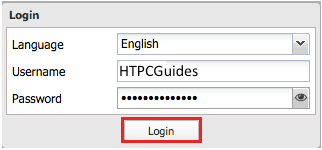
Click Login, if working properly, go on to the next step. Otherwise, follow the initial installation guide for OpenMediaVault found here.
Upgrade to OpenMediaVault 2.x (from 1.16)
Now it is time to upgrade OpenMediaVault on Raspberry Pi 2
SSH to the Pi, run the following:
sudo omv-update
sudo omv-release-upgradeWhen prompted if you want to upgrade, select “yes”. Once the above commands are completed, reboot the Pi.
If you get the following page when you enter OpenMediaVault web interface after the upgrade:
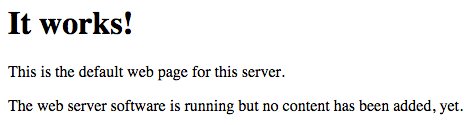
“It works! This is the default web page for this server. The web server software is running but no content has been added, yet.”
SSH to the Pi, log in and run the following commands to restore the web interface for OMV:
sudo service apache2 stop
sudo update-rc.d -f apache2 remove
sudo service nginx restartApache should not be running. The above commands stop it and remove the run levels so it will not start. (Troubleshooting Source)
Once you have logged into the OpenMediaVault web interface again, check for any plugin updates:
Navigate to System > Update Manager > click Check
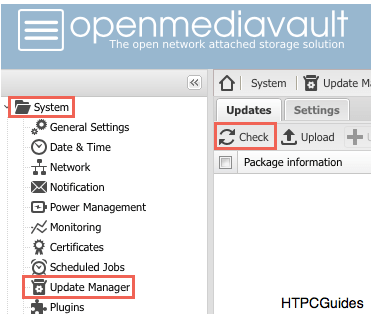
The upgrade to OpenMediaVault 2.x is now complete on your Raspberry Pi so you can enjoy all the features and plugins of this NAS software solution.
Upgrade to OpenMediaVault 3.x (from 2.x)
It is possible to further upgrade OpenMediaVault to the latest version 3.x.
WARNING: This upgrade is not currently compatible with OMV-Extras so you will more than likely have issues with any plugins you have installed on OpenMediaVault. Proceed with caution!
SSH to the Pi, run the following:
sudo omv-update
sudo omv-release-upgradeWhen prompted if you want to upgrade, write “yes”. Once the above commands are completed, reboot the Pi.
After restart, SSH to the Pi, log in and run the following commands to restore the web interface for OMV:
sudo service apache2 stop
sudo update-rc.d -f apache2 remove
sudo service nginx restart
403 Forbidden Error
If you receive a 403 Forbidden Error after the upgrade when trying to access OpenMediaVault via your web browser, run the following command:
sudo apt-get install openmediavault --reinstallReboot your Pi, be sure to rerun the commands to stop the Apache server, just in case!
sudo service apache2 stop
sudo update-rc.d -f apache2 remove
sudo service nginx restartOpenMediaVault should now be up to date and accessible via your web browser so you can enjoy your NAS solution.
