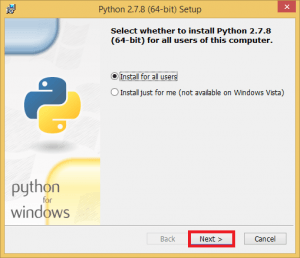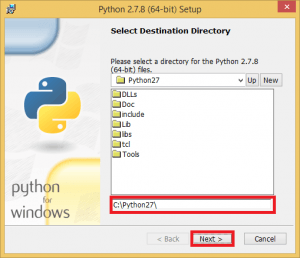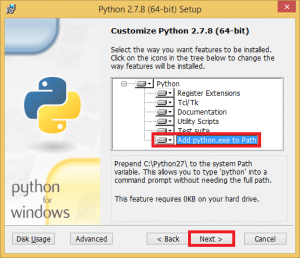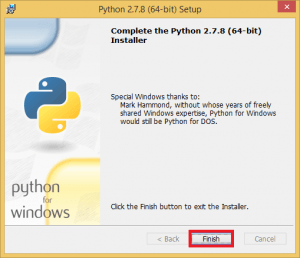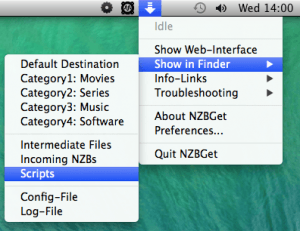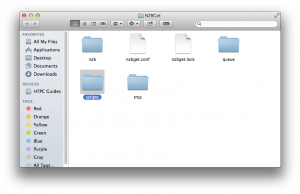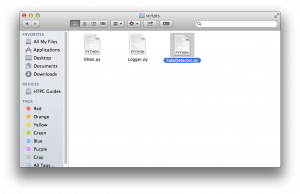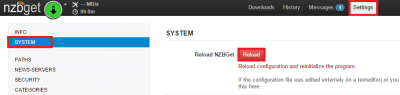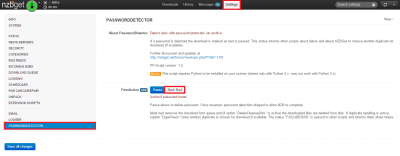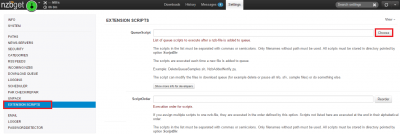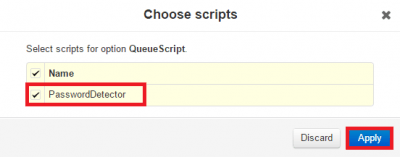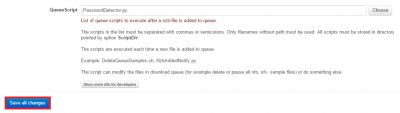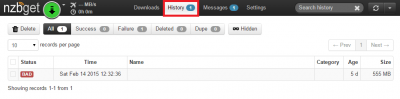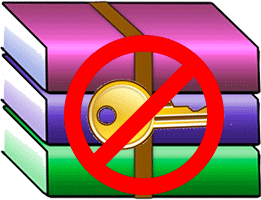 Usenet releases can be passworded causing frustration for users. Like Sabnzbd, NZBGet can discard passworded releases that your usenet indexer didn't catch it just requires a script configuration. The PasswordDetector script is written by several coders in python so it will work on all operating systems: Windows, Linux (Debian, Ubuntu, Raspberry Pi) and Mac OSX. It runs as a queue-script which means it scans the rar files as you download to see if there's a password and will pause or discard the release depending on how you configure it. This guide covers how to abort password releases in NZBGet 14 and onwards, older versions do not support queue-scripts.
Usenet releases can be passworded causing frustration for users. Like Sabnzbd, NZBGet can discard passworded releases that your usenet indexer didn't catch it just requires a script configuration. The PasswordDetector script is written by several coders in python so it will work on all operating systems: Windows, Linux (Debian, Ubuntu, Raspberry Pi) and Mac OSX. It runs as a queue-script which means it scans the rar files as you download to see if there's a password and will pause or discard the release depending on how you configure it. This guide covers how to abort password releases in NZBGet 14 and onwards, older versions do not support queue-scripts.
| Usenet Provider | |||||||
|---|---|---|---|---|---|---|---|
| UsenetServer | |||||||
| Newshosting | |||||||
| Frugal | |||||||
| Usenetlink |
Abort Passworded Releases NZBGet 14 and Later
This guide is separated into installing PasswordDetector and configuring PasswordDetector. After you have installed the script, scroll down to Configure PasswordDetector.
Windows
Download the Password detector script and find the PasswordDetector.py file in the PasswordDetector-master folder of the zip file
You will need to drag the PasswordDetector.py file to the NZBGet scripts folder in c:\Program files (x86)\nzbget or c:\Program Files\nzbget
Make sure Python is installed by downloading Python 2.7 32-bit or 64-bit.
Run the installer, for the most part you just click Next through the Wizard
The guide will assume you are installing to C:\Python27
In the Customize Python 2.7.x enable Add python.exe to Path.
This allows you to run python from the command prompt in Windows which is useful if you are installing other programs like SickRage, CouchPotato, Mylar or Headphones.
Click Next
Click Finish to exit
Mac OSX
Make sure Python 2.7 is installed, it should be by default.
Download the Password detector script
Open the PasswordDetector-master.zip file, go in the PasswordDetector-master folder and locate the PasswordDetector.py script and it to the scripts folder of NZBGet
First make sure NZBGet 14 or later is running
Click the Arrow pointing down in the top right, choose Show in Finder and then Scripts
The scripts folder will pop up, enter it
Copy the PasswordDetector.py script you downloaded into the scripts folder (the screenshot shows FailureLink which is also a useful script)
Linux (Debian, Ubuntu, Raspbian)
SSH into your Linux box and go to your nzbget scripts folder, by default it is a subdirectory of your downloads folder. You may have it elsewhere like /usr/bin/local/nzbget or ~/nzbget-14.1/scripts
Change to the NZBGet scripts folder
cd /path/to/nzbget/scriptsDownload the Password Detector script
wget http://github.com/JVMed/PasswordDetector/raw/master/PasswordDetector.pyMake sure PasswordDetector is executable
sudo chmod +x /path/to/nzbget/scripts/PasswordDetector.pyYou will need to restart NZBGet for it to detect the script
Configure NZBGet PasswordDetector
If you already had NZBGet running you will need to Reload it, load up the NZBGet WebUI at http://ip.address:6789, default username nzbget with password tegbzn6789.
Hit Settings, System in the left pane and click the red Reload button
Now click Settings again and you will see PasswordDetector in the Left pane, click it to reveal the options.
If you know the passwords to some releases you shoudl choose Pause which allows you to enter a password or abort the release.
If you want to abort all passworded releases, click Mark as Bad so it turns blue.
Now click Extension Scripts and scroll down to Queue-script, click Choose
Check off PasswordDetector.py and click Apply
You will see PasswordDetector is in the Queue-script list, scroll down and click Save All Changes
Reload NZBGet and test with a known passworded release. You will see it marked as BAD in the Download History.
CouchPotato and Sonarr use the release marked as BAD information from NZBGet to grab another release automatically.
Configure NZBGet to grab new releases from failed downloads automatically.