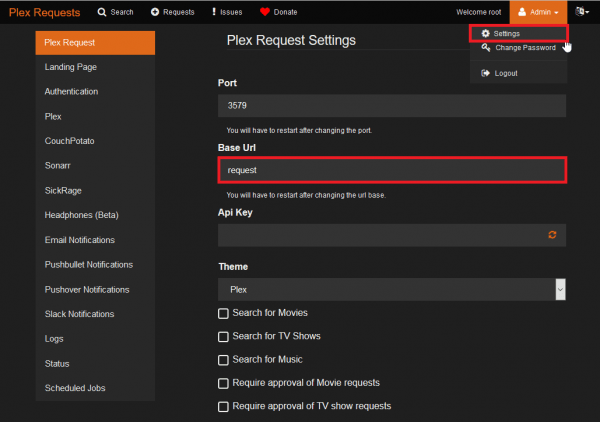Configure PlexRequests.net Reverse Proxy nginx Linux to conveniently access your Plex request lists on your home media server or NAS. When you are away from home then you can log in to your server and see the CouchPotato web interface. For ultimate convenience with your reverse proxy for people with dynamic IP addresses, use a free dynamic DNS service like AfraidDNS (guide for automating), DuckDNS or No-IP.
Configure PlexRequests.net Reverse Proxy nginx Linux to conveniently access your Plex request lists on your home media server or NAS. When you are away from home then you can log in to your server and see the CouchPotato web interface. For ultimate convenience with your reverse proxy for people with dynamic IP addresses, use a free dynamic DNS service like AfraidDNS (guide for automating), DuckDNS or No-IP.
After implementing a PlexRequests.net reverse proxy you can access PlexRequests.net via your custom DNS address like http://htpcguides.crabdance.com/request instead of http://IP:3579. This PlexRequests.net reverse proxy how-to was tested on Debian and Ubuntu but the nginx virtual host should work on any Linux system (CentOS, Red Hat, Fedora, Arch etc).
Configure PlexRequests.net for Reverse Proxy nginx Linux
PlexRequests.net supports custom URL bases so we need to set that first.
After the custom URL base (e.g. /request) is set we can use nginx to proxy that location from the internet IP or Dynamic DNS address to PlexRequests.net.
Configure PlexRequests.net for Reverse Proxy
Open up your PlexRequests.net web interface on http://ip.address:3579/settings
Log in as your admin user and go to Settings in the top right
Set your Base Url to request this will be the location you use in nginx.
Scroll down and click Submit
Then restart the PlexRequests.net system service to activate the base url.
sudo service plexrequests.net restartNow when you access CouchPotato's web interface by its port and Url Base e.g. http://ip.address:3579/request
Configure nginx as Reverse Proxy for PlexRequests.net
Install nginx
sudo apt-get install nginx -yCreate a new nginx site
sudo nano /etc/nginx/sites-available/reverseAdd these lines, adjust your dynamic dns address and local IP address. If you changed your default PlexRequests.net port change 127.0.0.1:3579 to reflect your port. If you used a Base URL that was not /request then replace /request with your custom location.
For the reverse proxy to work, the Base URL in PlexRequests.net must match the nginx location or you will get a 502 Bad Gateway error.
If you already have an nginx reverse proxy set up you only need to add the blue block location.
server {
listen 80;
server_name htpcguides.crabdance.com, 192.168.40.105;
error_log /var/log/nginx/reverseproxy.log;
location /request {
proxy_pass http://127.0.0.1:3579;
proxy_set_header Host $host;
proxy_set_header X-Real-IP $remote_addr;
proxy_set_header X-Forwarded-For $proxy_add_x_forwarded_for;
}
}Ctrl+X, Y and enter to save and exit
Disable the default nginx site
sudo unlink /etc/nginx/sites-enabled/defaultEnable the reverse proxy site with PlexRequests.net enabled
sudo ln -s /etc/nginx/sites-available/reverse /etc/nginx/sites-enabled/reverseTest the nginx configuration is valid and working
sudo nginx -tRestart the nginx service
sudo service nginx restartYou can now access PlexRequests.net locally within your home network at http://ip.address/request or using your dynamic DNS address.
For maximum security consider using https for your reverse proxy to encrypt communication outside your home network.