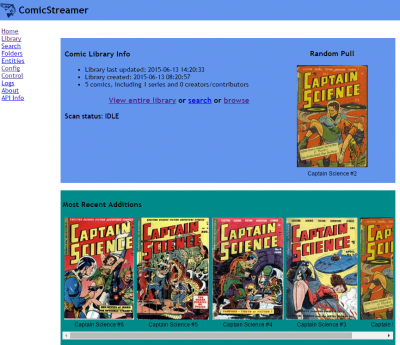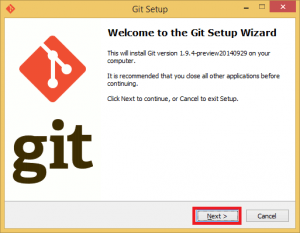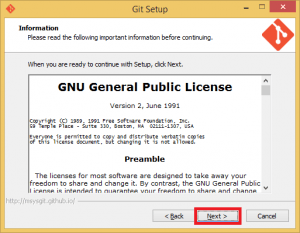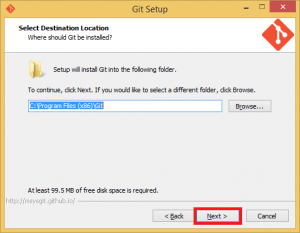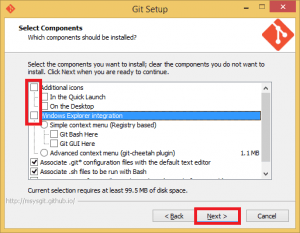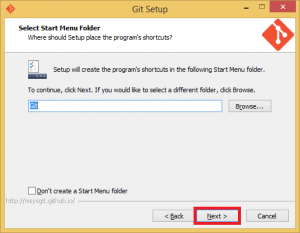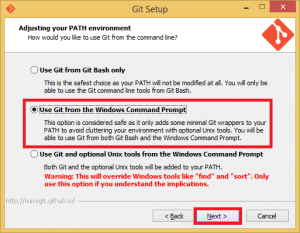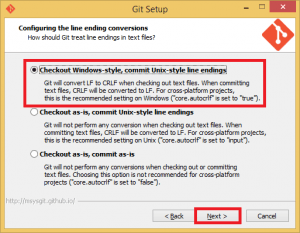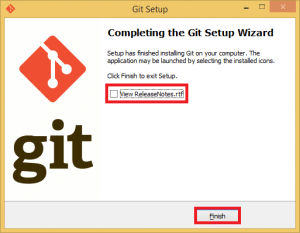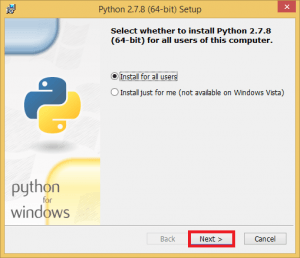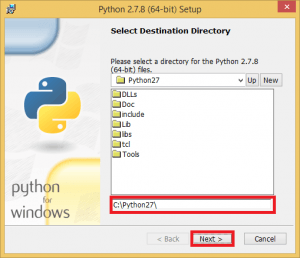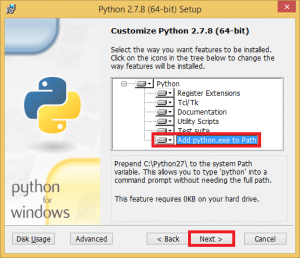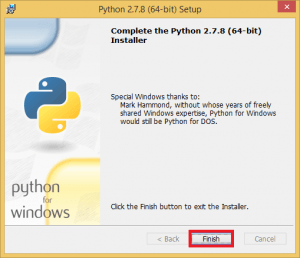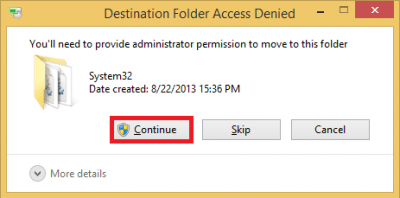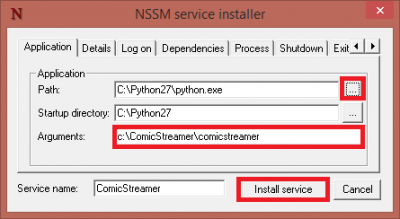ComicStreamer can help you view your digital comic collection across your network. It is similar to Ubooquity but written in Python, ComicStreamer turns any device into a comic server that will display your comic collection on a variety of devices so you can sync your library with your e-reader.
ComicStreamer can help you view your digital comic collection across your network. It is similar to Ubooquity but written in Python, ComicStreamer turns any device into a comic server that will display your comic collection on a variety of devices so you can sync your library with your e-reader.
Couple ComicStreamer with nag free dynamic DNS and you can access your comics away from home as well and view comics in your web browser. For those with comics you may want to look at Mylar for autofilling gaps in your collection. ComicStreamer works on Windows 7, 8, 8.1, 10 and Server 2008, 2012 and should work on future versions as well for your .cbr and .cbz comic files.
The ComicStreamer interface is not super attractive but it works, here is what it looks like with Captain Science – my favorite super hero – added to the library
Install ComicStreamer Windows
You are going to install git which allows you to clone open source repositories from github and easily get updates when the developer pushes bug fixes and new features.
Install Git Windows
Download gitshell and run it. You will see this wizard.
Accept the license
Choose the install location
Uncheck these options Additional icons and Windows Explorer integration. You won't need them. You can uncheck the bottom ones as well.
Leave the start menu folder as is or change it to your liking
This is important, for Adjusting your PATH environment, choose Use Git from the Windows Command Prompt
This is less important but I chose the top option Checkout Windows-style. It only matters if you are using git to create programs.
Unless you want to see the Release Notes uncheck it and click Finish
Install Python 2.7.x
Download Python 2.7 32-bit or 64-bit which will work on 64 or 32 bit systems
Run the installer, for the most part you just click Next through the Wizard
The guide will assume you are installing to C:\Python27
In the Customize Python 2.7.x enable Add python.exe to Path.
This allows you to run python from the command prompt in Windows.
Click Next
Click Finish to exit
Install ComicStreamer
Install the ComicStreamer dependencies, it uses python and some image processing utilities
Run a command prompt as an Administrator and enter these commands
Install other ComicStreamer python dependencies
pip install sqlalchemy watchdog pillow natsort configobj tornado python-dateutilIf you have trouble with pillow installing try using easy_install (thanks Skylar)
easy_install pillowThis command clones the latest ComicStreamer into c:\ComicStreamer
git clone https://github.com/beville/ComicStreamer.git c:\ComicStreamerTest if ComicStreamer will run
python c:\ComicStreamer\comicstreamerComicStreamer runs on port 32500 so you can go peek at the interface now
Use Ctrl+C in the command prompt to stop ComicStreamer so you can create a Windows service
Create ComicStreamer Windows Service
Download NSSM from here, the latest stable release is best – it includes 32-bit and 64-bit
Open the nssm.zip and go into either the Win32 (32-bit) or Win64 (64-bit) folder depending on your Windows version.
Copy the nssm.exe to your C:\Windows\System32 folder so it is part of your PATH which allows you to run commands from any directory in the command prompt without having to be in the executable's actual path. You will get a warning about needing permission, grant it.
Run a Windows command prompt as an Administrator
Create the ComicStreamer service with this command
nssm install ComicStreamerYou will see the NSSM screen, click … to choose the Python.exe Path and browse to your python.exe located in c:\Python27
Add C:\ComicStreamer\comicstreamer to Arguments
NB If you use another path with spaces you will need to enclose the path in quotes like this “C:\Program Files (x86)\ComicStreamer\comicstreamer”
Click Install service
If you want to start the ComicStreamer service now then you will have to go into Service by right clicking My Computer or This PC and choosing Manage. Then you'll click Services in the left pane, scroll down in the right pane until you find ComicStreamer, right click and choose Start.
ComicStreamer will run on port 32500 and if you want remote access you will have to port forward, as far as I'm aware there is no reverse proxy support yet.