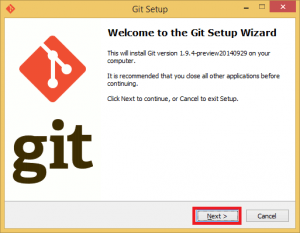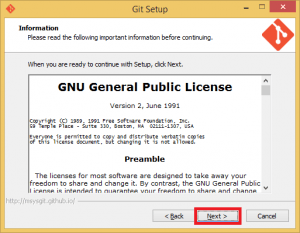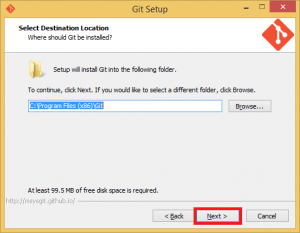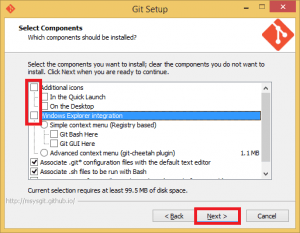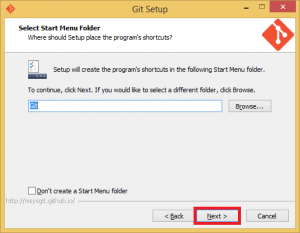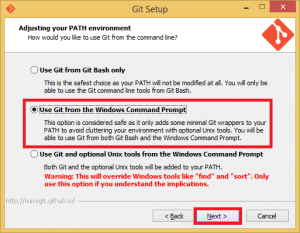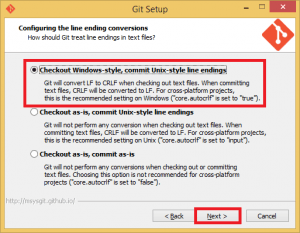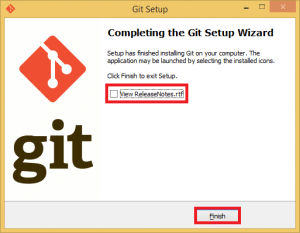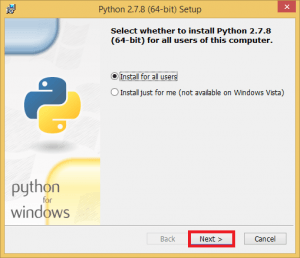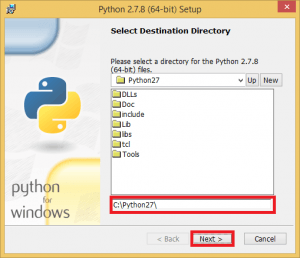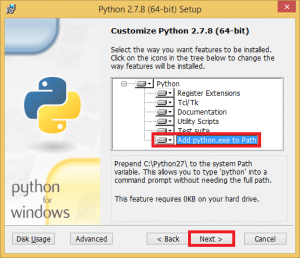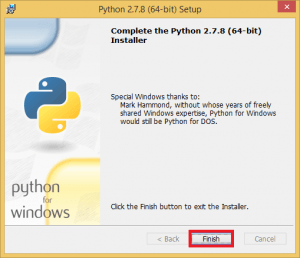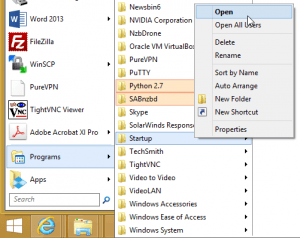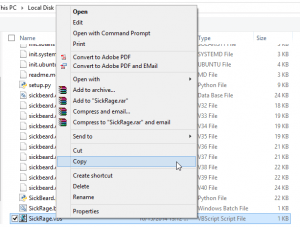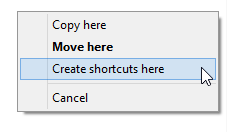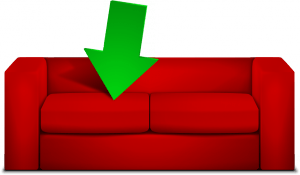 CouchPotato is your personal feature length media PVR. You create a watchlist of content and CouchPotato will automatically download them from torrents or usenet automatically on your home media server. For usenet it will work with Sabnzbd or NZBGet. If you prefer torrents, CouchPotato will work with uTorrent, Transmission, Deluge, rtorrent, Synology Download Station and others. It can use both usenet and torrents, you do not have to choose torrents or usenet though I prefer usenet for getting new content from UsenetServer. If you insist on torrents secure your connection with a VPN to avoid letters from copyright institutions.
CouchPotato is your personal feature length media PVR. You create a watchlist of content and CouchPotato will automatically download them from torrents or usenet automatically on your home media server. For usenet it will work with Sabnzbd or NZBGet. If you prefer torrents, CouchPotato will work with uTorrent, Transmission, Deluge, rtorrent, Synology Download Station and others. It can use both usenet and torrents, you do not have to choose torrents or usenet though I prefer usenet for getting new content from UsenetServer. If you insist on torrents secure your connection with a VPN to avoid letters from copyright institutions.
| Usenet Provider | |||||||
|---|---|---|---|---|---|---|---|
| UsenetServer | |||||||
| Newshosting | |||||||
| Frugal | |||||||
| Usenetlink |
Install CouchPotato from Source Windows
Ruudburger compiles CouchPotato into a Windows executable as a convenience. It is actually written in python and you can run Python on Windows. Installing straight from the source means you get fixes much faster so if a usenet indexer changes something you can grab the fix the same second Ruudburger commits the updated code. I ran a test and retained my database going from the Windows version to the source version since CouchPotato uses the same default data path on Windows. The CouchPotato github says pywin is necessary, it was working fine without pywin for me on Windows 7.
Install Git Windows
Download gitshell and run it. You will see this wizard.
Accept the license
Choose the install location
Uncheck these options Additional icons and Windows Explorer integration. You won't need them. You can uncheck the bottom ones as well.
Leave the start menu folder as is or change it to your liking
This is important, for Adjusting your PATH environment, choose Use Git from the Windows Command Prompt
This is less important but I chose the top option Checkout Windows-style. It only matters if you are using git to create programs.
Unless you want to see the Release Notes uncheck it and click Finish
Install Python 2.7.x
Download Python 2.7 which will work on 64 or 32 bit systems
Run the installer, for the most part you just click Next through the Wizard
The guide will assume you are installing to C:\Python27
In the Customize Python 2.7.x enable Add python.exe to Path.
This allows you to run python from the command prompt in Windows.
Click Next
Click Finish to exit
Install CouchPotato from Source
Open up a command prompt as an Administrator.
git clone https://github.com/RuudBurger/CouchPotatoServer c:\CouchPotatoMake sure CouchPotato runs, it should open a browser displaying the CouchPotato interface
python c:\CouchPotato\CouchPotato.pyNow we will make CouchPotato run on startup so it runs in the background on boot.
this method also means you won't have a command prompt open all the time, it will be hidden.
Create the file CouchPotato.vbs in Notepad
Paste this code, if it doesn't work for you there is another vbs in the comments thanks to Gabriel.
Set WshShell = CreateObject("WScript.Shell")
WshShell.Run chr(34) & "C:\CouchPotato\CouchPotato.py" & Chr(34), 0
Set WshShell = NothingFile -> Save as and save it as “CouchPotato.vbs” in C:\CouchPotato so the file ends up as C:\CouchPotato\CouchPotato.vbs
Now copy a shortcut of CouchPotato.vbs to your Startup folder
Open up you Startup Menu. Right click and choose Open.
In Windows explorer, go into C:\CouchPotato and copy CouchPotato.vbs
Now paste it as a shortcut in the Startup menu folder by right-clicking and choosing Create Shortcuts here.
Reboot to test if CouchPotato autostarts on boot, you may need to use this alternative vbs script if it doesn't work
Set WshShell = CreateObject(“WScript.Shell”)
WshShell.Run “python.exe C:\CouchPotato\CouchPotato.py”, 0, false
Set WshShell = NothingNow you can access CouchPotato at http://ip.address:5050.
To update CouchPotato when a new fix is pushed, open a command prompt and enter the CouchPotato folder
cd c:\CouchPotatoUse git to pull the latest update containing new CouchPotato fixes
git pullIf you are migrating from the pre-compiled CouchPotato Windows version, running from source will use the same exact database unless you changed the data path in the pre-compiled Windows version.
Now you can configure CouchPotato with usenet, torrents or both usenet and torrents.
If you are migrating from you