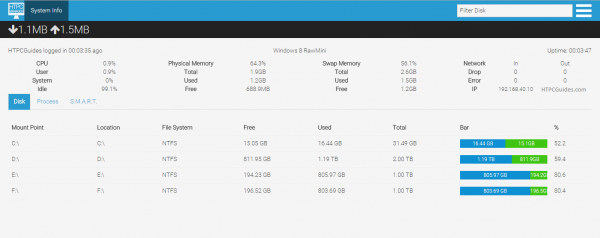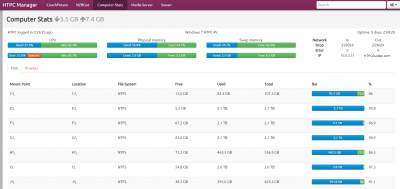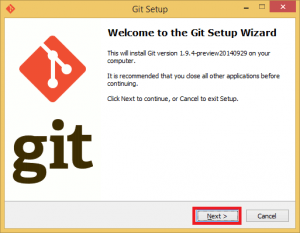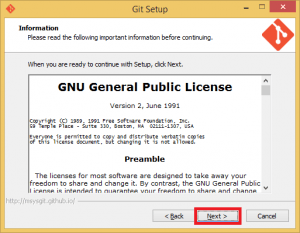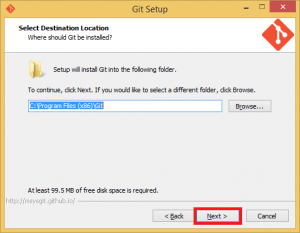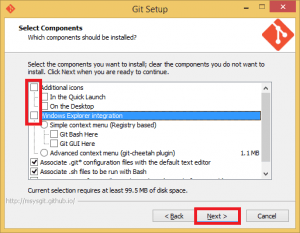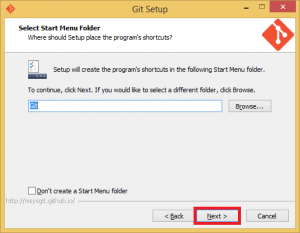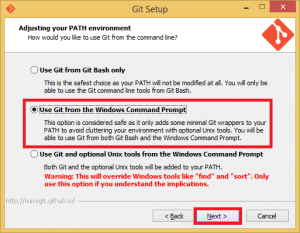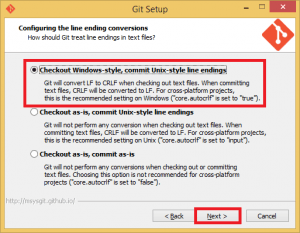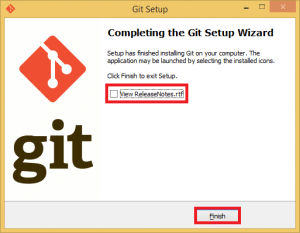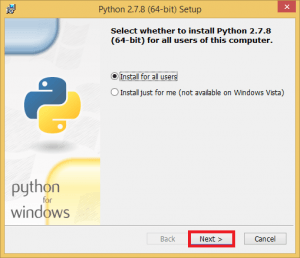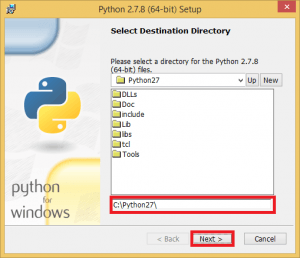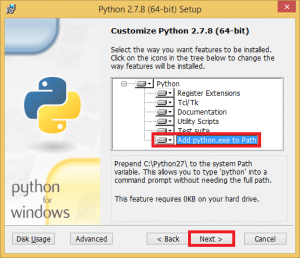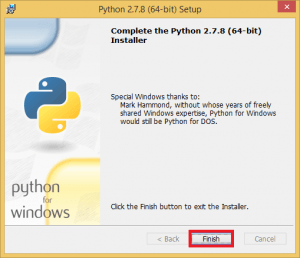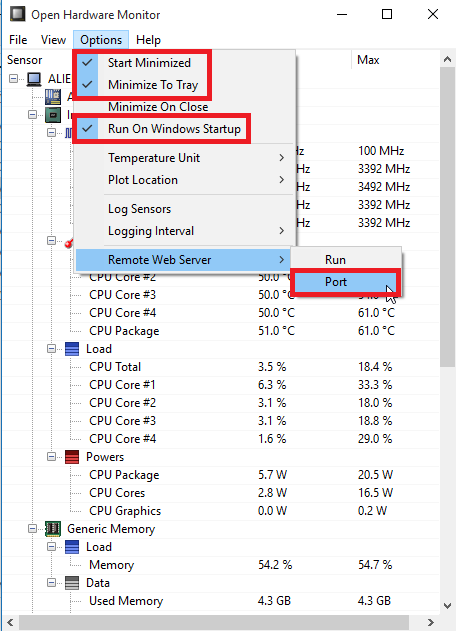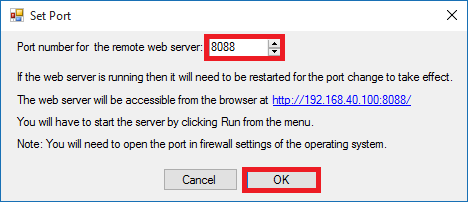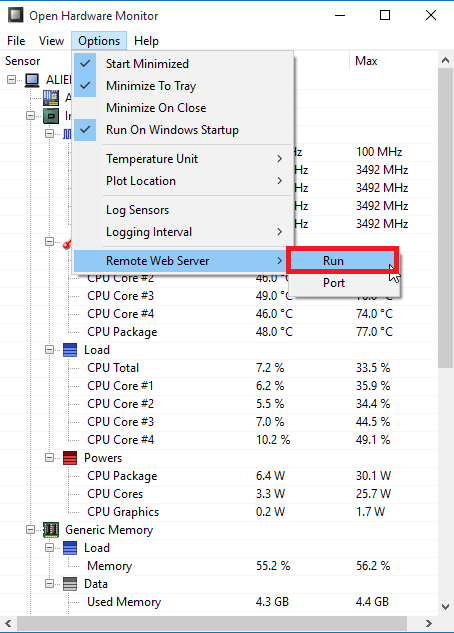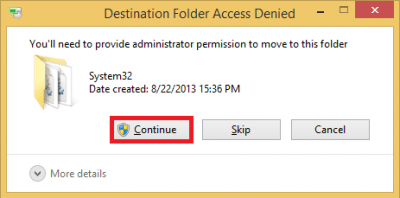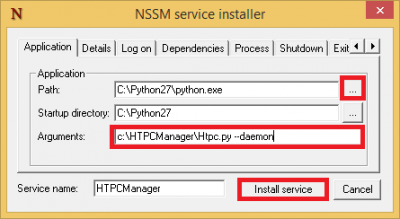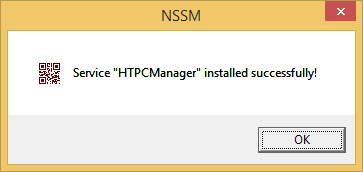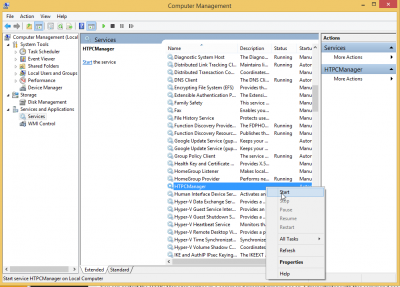I have had my eye on HTPC Manager for some time. I was waiting for Sonarr, SickRage and Headphones to be supported which thanks to Hellowlol, they are now included in HTPC Manager. HTPC Manager adds that extra feeling of awesomeness to your HTPC and here's why. You get a slick, modular HTPC interface so you can manage all of your software and services on your HTPC. Services you can manage include Plex, Kodi XBMC, Sonarr, Sabnzbd, NZBGet, uTorrent, Transmission, SickBeard, CouchPotato and more. You will see nice overviews of recently added shows or movies, suggestions for other movies and TV shows. You can even add movies or shows from the HTPC Manager interface.
I have had my eye on HTPC Manager for some time. I was waiting for Sonarr, SickRage and Headphones to be supported which thanks to Hellowlol, they are now included in HTPC Manager. HTPC Manager adds that extra feeling of awesomeness to your HTPC and here's why. You get a slick, modular HTPC interface so you can manage all of your software and services on your HTPC. Services you can manage include Plex, Kodi XBMC, Sonarr, Sabnzbd, NZBGet, uTorrent, Transmission, SickBeard, CouchPotato and more. You will see nice overviews of recently added shows or movies, suggestions for other movies and TV shows. You can even add movies or shows from the HTPC Manager interface.
Install HTPC Manager Windows
Here is a screenshot of HTPC Manager's stats with the bar layout.
Install Git Windows
Download gitshell and run it. You will see this wizard.
Accept the license
Choose the install location
Uncheck these options Additional icons and Windows Explorer integration. You won't need them. You can uncheck the bottom ones as well.
Leave the start menu folder as is or change it to your liking
This is important, for Adjusting your PATH environment, choose Use Git from the Windows Command Prompt
This is less important but I chose the top option Checkout Windows-style. It only matters if you are using git to create programs.
Unless you want to see the Release Notes uncheck it and click Finish
Install Python 2.7.x
Download Python 2.7 which will work on 64 or 32 bit systems
Run the installer, for the most part you just click Next through the Wizard
The guide will assume you are installing to C:\Python27
In the Customize Python 2.7.x enable Add python.exe to Path.
This allows you to run python from the command prompt in Windows.
Click Next
Click Finish to exit
Install Python Image Library
HTPC Manager uses the Python Image Library is required to show images from Kodi XBMC
You need to choose the same version as the Python you installed earlier or you will get an error during the wizard.
Python Image Library 1.1.7 32-bit
Python Image Library 1.1.7 64-bit
There is nothing special to do in the install wizard, just click Next all the way through.
Install Psutil
If you want to see the media server stats you need to install psutil which provides hardware and system information to HTPC Manager.
Download the psutil for Python 2.7 32-bit
Download the psutil for Python 2.7 64-bit
There is nothing special about the install, just hit Next and Finish.
Install SmartmonTools
Updated July 18th to include installer that adds smartmontools to your PATH environment
If you want detailed hard drive information from S.M.A.R.T install smartmontools 6.4 is the latest version with filename smartmontools-6.4-0-20150530-r4101.win32-setup.exe from the SourceForge page.
In the setup check off 64 bit if you are on a 64 bit system, for 32 bit leave it unchecked and click through.
Install Open Hardware Monitor
The Open Hardware Monitor lets you get temperature and system usage information from your HTPC home media server.
Download the Open Hardware Monitor zip file and unpack it somewhere you want to keep it (e.g. C:\Program Files\OpenHardwareMonitor)
Run the OpenHardwareMonitor.exe file, under the Options menu choose Start Minimized, Minimize to Tray and Run on Windows Startup
Under Options -> Remote Web Server choose Port
Set the port number to 8088 or any port not used by your system and click OK
Now start the Open Hardware Monitor Remote Web Server so HTPC Manager can query information from it
Options -> Remote Web Server -> Run
In the HTPC Manager configuration you can set the IP to localhost and Open Hardware Monitor port you set for the OHM setting under System Info in HTPC Manager.
Install HTPC Manager
This portion uses a visual basic script to start SickRage which works for most Windows versions.
Open up a command prompt as an Administrator.
git clone https://github.com/Hellowlol/HTPC-Manager c:\HTPCManagerEnter the HTPC Manager folder
c:
cd c:\HTPCManagerTry running HTPC Manager
python htpc.pyYou will be able to access HTPC Manager at http://ip.address:8085
Now we are going to create a system service for HTPC Manager using nssm (the Non-sucky Startup Manager)
Create HTPC Manager System Service
Download NSSM from here, the latest stable release is a good idea – it includes 32-bit and 64-bit
Open the nssm.zip and go into either the Win32 (32-bit) or Win64 (64-bit) folder depending on your Windows version.
Copy the nssm.exe to your C:\Windows\System32 folder so it is part of your PATH which allows you to run commands from any directory in the command prompt without having to be in the executable's actual path. You will get a warning about needing permission, grant it.
Run a Windows command prompt as an Administrator
Create the HTPCManager service with this command
nssm install HTPCManagerYou will see the NSSM screen, click … to choose the Python.exe Path and browse to your python.exe located in c:\Python27
Add the Arguments, note that if you are using program files you will need to enclose the path in ” quotes
c:\HTPCManager\Htpc.pyClick Install service
You will see the success screen that the HTPC Manager Windows system service has been installed. Click OK.
When you reboot HTPC Manager will automatically start.
If you want to start HTPC Manager now, Right click This PC or My Computer and choose Manage
Click Services in the left pane, scroll down in the right pane until you see HTPCManager.
Right click on HTPCManager and choose Start
Now you have a HTPC Manager Windows system service, you can use this same technique for other Python programs for which you would like a new Windows system service.
You can restart the HTPC Manager service in a command prompt running as an Administrator with this command as well.
net stop HTPCManager
net start HTPCManagerIf for some reason you want to delete your HTPC Manager Windows system service, go back in the command prompt as an Administrator and use this command
nssm remove HTPCManagerYou will get a warning about killing your HTPC Manager service, say yes and it will be gone.
Now you can grab your API keys from Sonarr, Sabnzbd, CouchPotato, SickRage, SickBeard and Headphones. Have fun configuring HTPC Manager, I will probably make a screenshot guide at some point.
You can also reverse proxy HTPC Manager since it supports custom web roots with this guide.
Access HTPC Manager at http://ip.address:8085