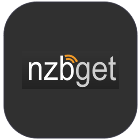 NZBGet has grown in popularity due its low memory footprint and considerable power. Previously NZBGet had to be built from source and each time a new version was released you had to rebuild NZBGet. Using this method to install NZBGet you will easily be able to update to newer versions without having to rebuild from source. This installation method works on Debian and Ubuntu systems on any CPU architecture (x64, x86 and ARM), I have included a working NZBGet systemd service to work with Debian 8 Jessie and Ubuntu Vivid Vervet and later distros that use systemd.
NZBGet has grown in popularity due its low memory footprint and considerable power. Previously NZBGet had to be built from source and each time a new version was released you had to rebuild NZBGet. Using this method to install NZBGet you will easily be able to update to newer versions without having to rebuild from source. This installation method works on Debian and Ubuntu systems on any CPU architecture (x64, x86 and ARM), I have included a working NZBGet systemd service to work with Debian 8 Jessie and Ubuntu Vivid Vervet and later distros that use systemd.
If you are on Ubuntu 14.x you should use the init.d script from here instead of the systemd script.
| Usenet Provider | |||||||
|---|---|---|---|---|---|---|---|
| UsenetServer | |||||||
| Newshosting | |||||||
| Frugal | |||||||
| Usenetlink |
Install NZBGet on Ubuntu 15.x
Install unrar
Install unrar first
We are going to build the latest unrar from source adapted from these instructions.
Make sure you have building tools
sudo apt-get install build-essential -yEnter your temporary directory
cd /tmpDownload the latest unrar source tarball
wget rarlab.com/rar/unrarsrc-5.2.7.tar.gzUnpack the unrar source
tar -xvf unrarsrc-5.2.7.tar.gzEnter the unrar source
cd unrarGet the number of processors for compiling faster
nprocI have 2 so when building I add 2 after -j
make -j2 -f makefileNow install unrar
sudo install -v -m755 unrar /usr/binCleanup your unrar source and unpacked directory
cd ..
rm -R unrar
rm unrarsrc-5.2.7.tar.gzInstall NZBGet Latest Ubuntu
Download the latest stable NZBGet installer by copying and pasting all 3 lines.
wget -O - http://nzbget.net/info/nzbget-version-linux.json | \
sed -n "s/^.*stable-download.*: \"\(.*\)\".*/\1/p" | \
wget --no-check-certificate -i - -O nzbget-latest-bin-linux.runInstall NZBGet on Ubuntu 15.x
sudo sh nzbget-latest-bin-linux.run --destdir /opt/nzbgetRemove the installer
rm nzbget-latest-bin-linux.runChange ownership of the NZBGet installation to your user
sudo chown -R username:username /opt/nzbgetUpdate your NZBGet configuration file to run as your user
sed -i "/DaemonUsername=/c\DaemonUsername=username" /opt/nzbget/nzbget.confCreate the NZBGet systemd service, if you are on Ubuntu 14.x use the init.d script section from here
sudo nano /etc/systemd/system/nzbget.servicePaste the working NZBGet systemd script for Ubuntu
[Unit]
Description=NZBGet Daemon
Documentation=http://nzbget.net/Documentation
After=network.target
[Service]
User=username
Group=username
Type=forking
ExecStart=/opt/nzbget/nzbget -c /opt/nzbget/nzbget.conf -D
ExecStop=/opt/nzbget/nzbget -Q
ExecReload=/opt/nzbget/nzbget -O
KillMode=process
Restart=on-failure
[Install]
WantedBy=multi-user.targetIf you notice your hard drive is being mounted after NZBGet is autostarted then add this line in the Unit section
Replace /mnt/usbstorage with the path to your mount point which should fix the problem where NZBGet isn't starting because the hard drive isn't mounted yet
[Unit]
Description=NZBGet Daemon
Documentation=http://nzbget.net/Documentation
After=network.target
RequiresMountsFor=/mnt/usbstorageEnable the NZBGet systemd service
systemctl enable nzbget.serviceStart the NZBGet systemd service for Ubuntu
sudo service nzbget startNow you can access NZBGet on Ubuntu on port 6789, the default username is nzbget and password is tegbzn6789
When NZBGet updates are released you can now upgrade from the NZBGet web interface.
Now you can configure NZBGet and use some of its useful scripts like FakeDetector and FailureLink.
You can also use NZBGet with SickRage, CouchPotato, Sonarr and Mylar.
