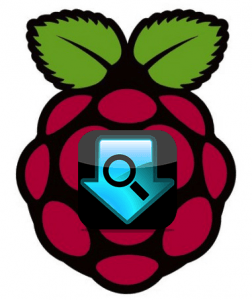 NZBMegaSearch is the only search provider you will need. It combines all of your usenet indexers into one search engine. NZBMegaSearch has NZBGet and Sabnzbd integration so you can send your desired release straight to your downloader. You can also use it for services like sonarr (NzbDrone), SickRage, CouchPotato, Mylar and Headphones so that the service will only need to use NZBMegaSearch to look for your content, it won't have to search each individually. You will host this awesome search aggregator service on your home media server which means it will always be on and available. If you do open it up to outside networks, do password protect it and use https for security.
NZBMegaSearch is the only search provider you will need. It combines all of your usenet indexers into one search engine. NZBMegaSearch has NZBGet and Sabnzbd integration so you can send your desired release straight to your downloader. You can also use it for services like sonarr (NzbDrone), SickRage, CouchPotato, Mylar and Headphones so that the service will only need to use NZBMegaSearch to look for your content, it won't have to search each individually. You will host this awesome search aggregator service on your home media server which means it will always be on and available. If you do open it up to outside networks, do password protect it and use https for security.
If you are on Raspbian or Minibian Jessie follow the Ubuntu 15.x guide
If you are trying to figure out which hardware would work best for you, consider reading the Pi benchmarks.
| Usenet Provider | |||||||
|---|---|---|---|---|---|---|---|
| UsenetServer | |||||||
| Newshosting | |||||||
| Frugal | |||||||
| Usenetlink |
Install NZBMegasearch Raspberry Pi
Install NZBMegasearch dependencies
sudo apt-get install python2.7 git python-openssl -yGit clone the latest nzbmegasearch
sudo git clone https://github.com/Mirabis/usntssearch /opt/nzbmegasearchChange the owner to pi
sudo chown -R pi:pi /opt/nzbmegasearchTry and execute the nzbmegasearch python script
python /opt/nzbmegasearch/NZBmegasearch/mega2.py daemonOpen a browser on a device on your network and point to the Raspberry Pi's local IP address at http://ip.address:5000
Hit Ctrl+C or Ctrl+Z to get out of the daemon if it is still occupying terminal.
Autostart NZBMegaSearch on Raspberry Pi
You should choose either the init.d script or the upstart script. The init.d script is preferable.
NZBMegaSearch init.d Script
Create the NZBMegaSearch init.d script
sudo nano /etc/init.d/nzbmegasearchPaste the Raspberry Pi NZBMegaSearch init.d script
#!/bin/sh
### BEGIN INIT INFO
# Provides: NZBMegaSearch
# Required-Start: $local_fs $remote_fs $network
# Required-Stop: $local_fs $remote_fs $network
# Default-Start: 2 3 4 5
# Default-Stop: 0 1 6
# Short-Description: NZBMegaSearch
# Description: NZBMegaSearch provides unified usenet searching
### END INIT INFO
# Documentation available at
# http://refspecs.linuxfoundation.org/LSB_3.1.0/LSB-Core-generic/LSB-Core-generic/iniscrptfunc.html
# Debian provides some extra functions though
. /lib/lsb/init-functions
DAEMON_NAME="NZBMegaSearch"
DAEMON_USER="pi"
DAEMON_PATH="/usr/bin/python"
DAEMON_OPTS="/opt/nzbmegasearch/NZBmegasearch/mega2.py daemon"
DAEMON_PWD="${PWD}"
DAEMON_DESC=$(get_lsb_header_val $0 "Short-Description")
DAEMON_PID="/var/run/${DAEMON_NAME}.pid"
DAEMON_NICE=0
DAEMON_LOG='/var/log/nzbmegasearch'
[ -r "/etc/default/${DAEMON_NAME}" ] && . "/etc/default/${DAEMON_NAME}"
do_start() {
local result
pidofproc -p "${DAEMON_PID}" "${DAEMON_PATH}" > /dev/null
if [ $? -eq 0 ]; then
log_warning_msg "${DAEMON_NAME} is already started"
result=0
else
log_daemon_msg "Starting ${DAEMON_DESC}" "${DAEMON_NAME}"
touch "${DAEMON_LOG}"
chown $DAEMON_USER "${DAEMON_LOG}"
chmod u+rw "${DAEMON_LOG}"
if [ -z "${DAEMON_USER}" ]; then
start-stop-daemon --start --quiet --oknodo --background \
--nicelevel $DAEMON_NICE \
--chdir "${DAEMON_PWD}" \
--pidfile "${DAEMON_PID}" --make-pidfile \
--exec "${DAEMON_PATH}" -- $DAEMON_OPTS
result=$?
else
start-stop-daemon --start --quiet --oknodo --background \
--nicelevel $DAEMON_NICE \
--chdir "${DAEMON_PWD}" \
--pidfile "${DAEMON_PID}" --make-pidfile \
--chuid "${DAEMON_USER}" \
--exec "${DAEMON_PATH}" -- $DAEMON_OPTS
result=$?
fi
log_end_msg $result
fi
return $result
}
do_stop() {
local result
pidofproc -p "${DAEMON_PID}" "${DAEMON_PATH}" > /dev/null
if [ $? -ne 0 ]; then
log_warning_msg "${DAEMON_NAME} is not started"
result=0
else
log_daemon_msg "Stopping ${DAEMON_DESC}" "${DAEMON_NAME}"
killproc -p "${DAEMON_PID}" "${DAEMON_PATH}"
result=$?
log_end_msg $result
rm "${DAEMON_PID}"
fi
return $result
}
do_restart() {
local result
do_stop
result=$?
if [ $result = 0 ]; then
do_start
result=$?
fi
return $result
}
do_status() {
local result
status_of_proc -p "${DAEMON_PID}" "${DAEMON_PATH}" "${DAEMON_NAME}"
result=$?
return $result
}
do_usage() {
echo $"Usage: $0 {start | stop | restart | status}"
exit 1
}
case "$1" in
start) do_start; exit $? ;;
stop) do_stop; exit $? ;;
restart) do_restart; exit $? ;;
status) do_status; exit $? ;;
*) do_usage; exit 1 ;;
esacMake the NZBMegaSearch init.d script executable
sudo chmod +x /etc/init.d/nzbmegasearchEnable the NZBMegaSearch init.d script to start at boot
sudo update-rc.d nzbmegasearch defaultsFinally start the NZBMegaSearch service
sudo service nzbmegasearch startIf you find NZBMegaSearch doesn't start on boot you can use this workaround which starts the script after your networking devices are enabled. Be warned if you make an error here it can prevent the Pi from booting and you will need a screen and keyboard or Linux machine (virtual guide) to undo it.
sudo nano /etc/network/interfacesAdd this line at the bottom
post-up /etc/init.d/nzbmegasearch startCtrl+X, Y and Enter to save
NZBMegaSearch Upstart Script
If you are using the init.d script then do not install upstart, skip down to the bottom
Install upstart
sudo apt-get install upstartEnter Yes, do as I say!
sudo nano /etc/init/nzbmegasearch.confPaste this NZBMegaSearch upstart script
Raspbmc Note: if you are running Raspbmc remove the setuid and setgid lines
#author "HTPCGuides.com"
#description "Upstart Script to run NZBMegasearch as a service on Ubuntu/Debian
#Set username for the process. Should probably be what you use for logging in
setuid pi
setgid pi
start on runlevel [2345]
stop on runlevel [016]
respawn
exec python /opt/nzbmegasearch/NZBmegasearch/mega2.pyTry and start the NZBmegasearch service
sudo start nzbmegasearchor
sudo service nzbmegasearch startShould see something like
nzbmegasearch start/running, process 1374
You may see one of these errors
start: Unable to connect to Upstart: Failed to connect to socket /com/ubuntu/upstart: Connection refused
start: unrecognized service
Just reboot and NZBmegasearch should start. It may take a minute or two for the interface to be accessible because the Raspberry Pi is slow
sudo rebootOpen a browser and point to http://ip.address:5000 to configure NZBmegasearch
