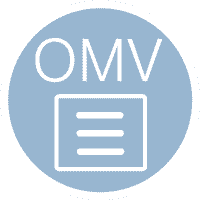 OpenMediaVault is an excellent NAS software solution, it has an easy-to-use graphical web interface for simple installation and management of many desirable plugins such as MiniDLNA, NZBGet, CouchPotato and Transmission. This guide was tested on a Raspberry Pi running Minibian as a base. It is recommended to install OpenMediaVault on a clean, unaltered image or system. This guide has been tested on the Pi 2 but should also work on other Pi models. If you have not installed OpenMediaVault yet on your Pi device, follow the installation guide found here before proceeding. This tutorial will work on x64 and x86 systems as well.
OpenMediaVault is an excellent NAS software solution, it has an easy-to-use graphical web interface for simple installation and management of many desirable plugins such as MiniDLNA, NZBGet, CouchPotato and Transmission. This guide was tested on a Raspberry Pi running Minibian as a base. It is recommended to install OpenMediaVault on a clean, unaltered image or system. This guide has been tested on the Pi 2 but should also work on other Pi models. If you have not installed OpenMediaVault yet on your Pi device, follow the installation guide found here before proceeding. This tutorial will work on x64 and x86 systems as well.
Quick Summary: Our Top Picks for PI Units
Our Top Pick | Raspberry Pi 3 |
| VIEW LATEST PRICE → |
 | Raspberry Pi 2 |
| VIEW LATEST PRICE → |
 | Raspberry Pi |
| VIEW LATEST PRICE → |
 | Banana Pi |
| VIEW LATEST PRICE → |
 | Banana Pi Pro |
| VIEW LATEST PRICE → |
I want to see the top picks for PI Units
Install Transmission Plugin OpenMediaVault
Installing plugins is done through OpenMediaVault's web interface. Open a web browser and go to the IP address of your OpenMediaVault device, the default user name is admin and the default password is openmediavault.
Go to System > Plugins
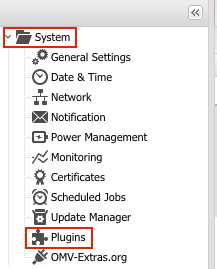
Type transmission as your search term > mark the checkbox next to “openmediavault-transmissionbt 1.4” > click Install

Confirm that you would like to install the plugin, click Yes
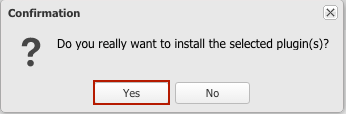
This will install the Transmission plugin on OpenMediaVault. After the plugin is installed, it must be enabled.
While in the OMV web interface, go to Services > BitTorrent > Files and Locations tab > select a Shared Folder > create a directory for downloads > click Save
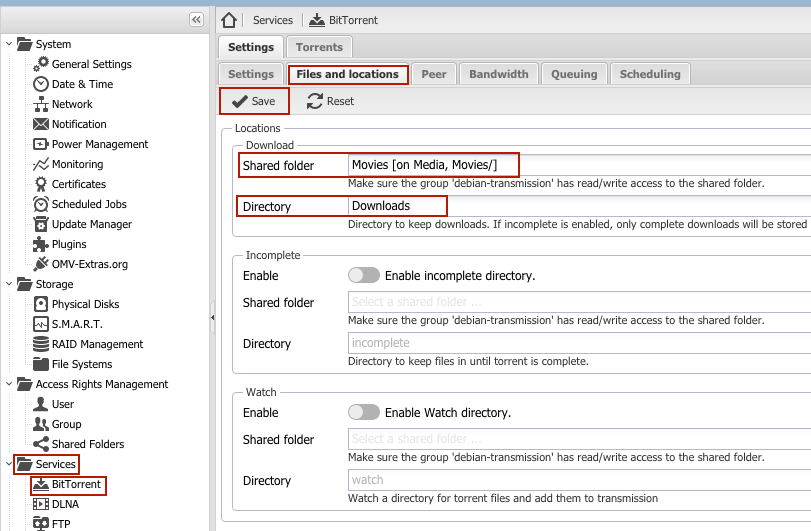
Go to the Settings tab > select Enable > click Save
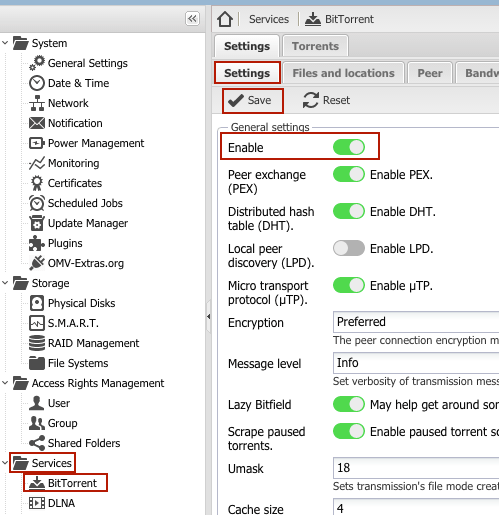
Now it is time to give the debian-transmission group access to the shared folder(s) of your choosing.
Go to Access Rights Management > Shared Folders > highlight the shared folder which it should have access to > click ACL
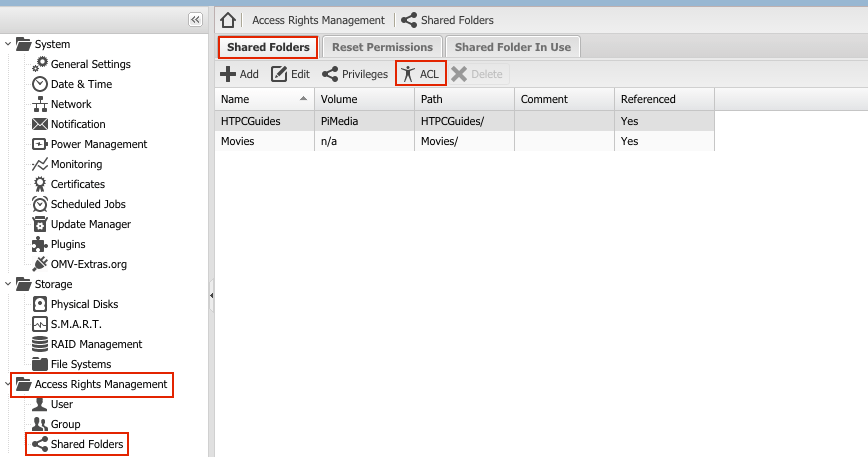
Find the debian-transmission group and grant it permissions as desired > click Apply
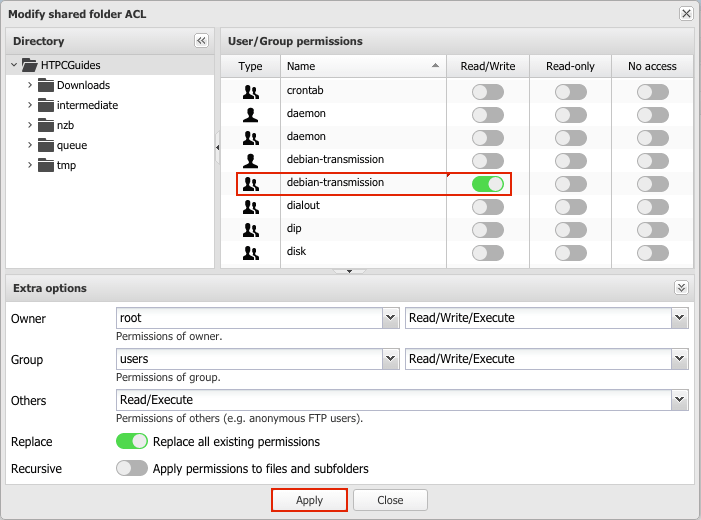
Now you have installed the Transmission plugin on OpenMediaVault and can begin adding torrents.
