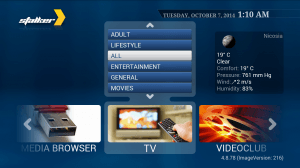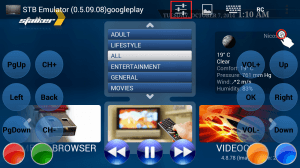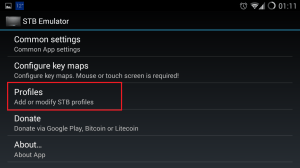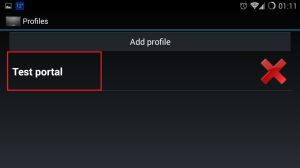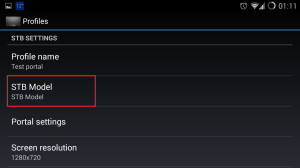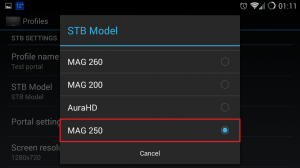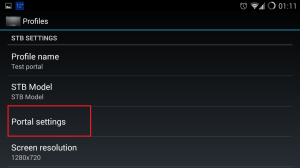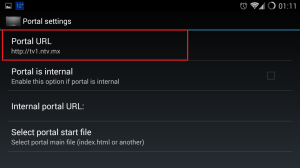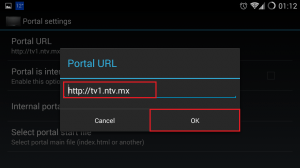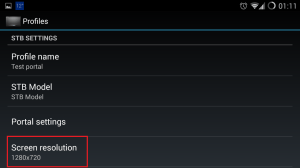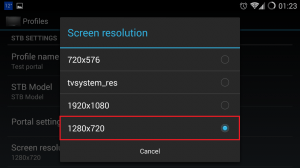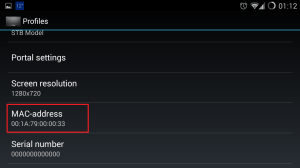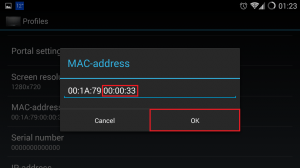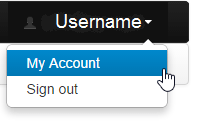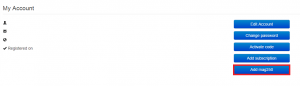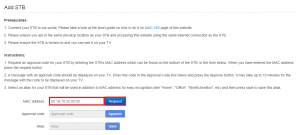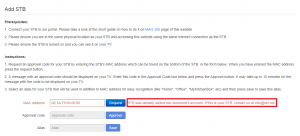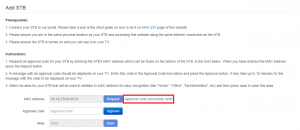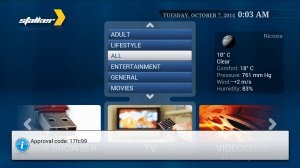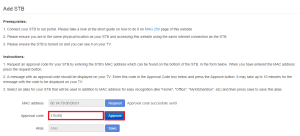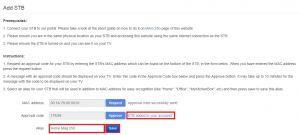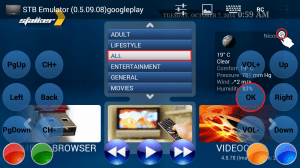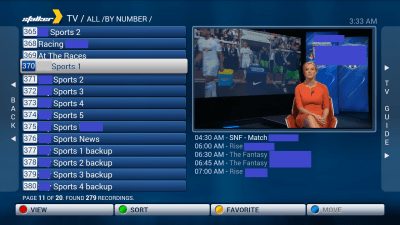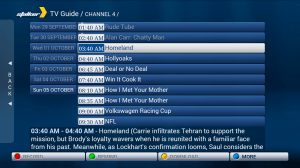Set top boxes are a great way to enjoy your IPTV experience with services like NTV. If you don't want to buy a Mag Set top box like the model 250 then you can use an an Android device to emulate the hardware and interface of Mag STBs. Paired with an STB remote app for your Android phone, you can have the same streamlined set top box IPTV experience. This guide was created on an Galaxy S3 running Cyanogen Mod 11 (Android Kitkat 4.4), you will ideally want a powerful device to emulate the set top box.
At A Glance: Our Top 3 Picks for VPNs
- Our Top Pick: PureVPN
- Private Internet Access
- IPVanish
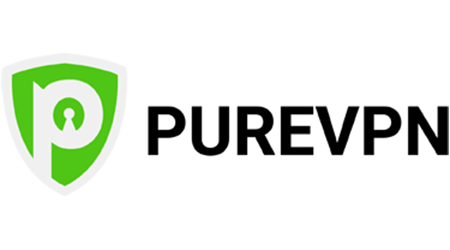
- Ultra-Fast Speed
- Universal Unblocking
- 24-hour live chat support
Updated
August 20, 2016 with updated STB Emulator download link
In this guide I set up an STB emulator to work with IPTV.
Our Top Pick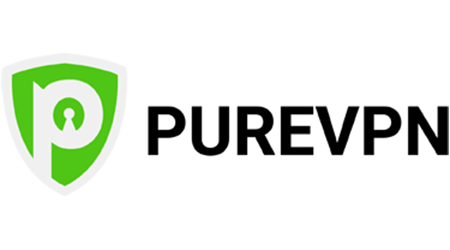 | PureVPN |
| VIEW LATEST PRICE → |
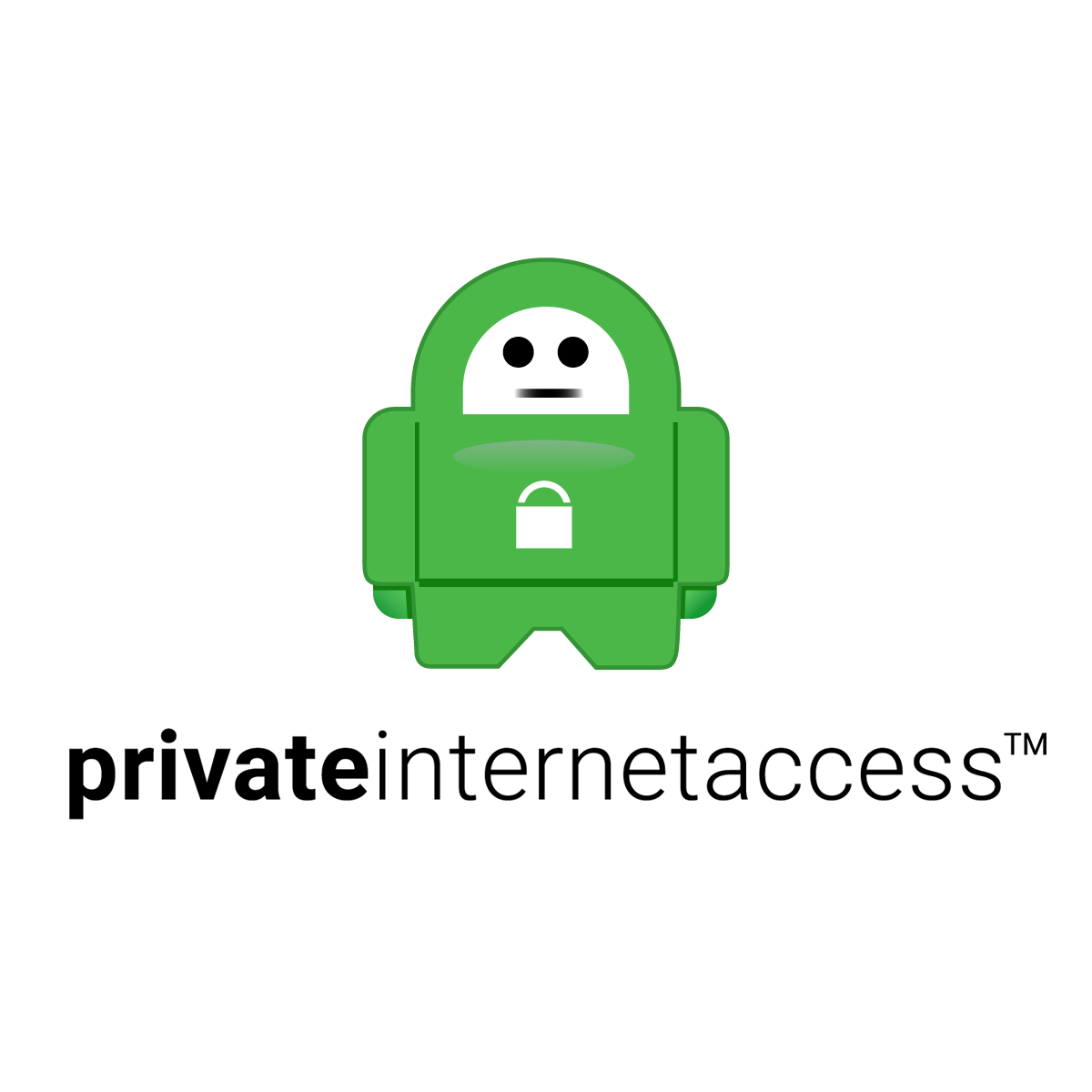 | Private Internet Access |
| VIEW LATEST PRICE → |
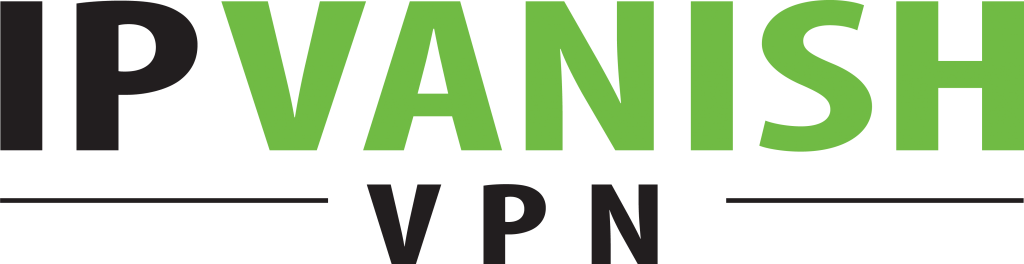 | IPVanish |
| VIEW LATEST PRICE → |
I recently tested this guide on the Samsung Galaxy Tab 2 which is able to run the STB Emulator smoothly. I grabbed an OTG cable to connect this remote and I had my own mini IPTV center. The Tab 2 is harder to come by nowadays but you can check eBay, if you are in the market for something newer the Samsung Galaxy Tab 3 10.1″ will run the emulator.
The Android STB Emulator application can emulate the following IPTV set top boxes.
| IPTV Set top Box | |
|---|---|
| MAG 200 | |
| MAG 245 | |
| MAG 250 | |
| MAG 260 | |
| MAG 270 | |
| MAG 275 | |
| Aura HD |
Install Android STB Emulator for IPTV
Download STB Emulator (updated working link from here) on your Android device.
Load the Android STB Emulator app and you will see this screen
Tap near the top right corner and then click settings – the 4th icon from the right
Tap Test portal to modify the existing profile or Add profile to start a new one
Tap STB Model
Tap MAG 250 or whichever STB you wish to emulate
Tap Portal settings
Tap Portal URL
Enter your Portal URL, for NTV it is http://tv1.ntv.mx and click OK
Now tap Screen Resolution
I chose 1280×720 you are welcome to choose higher but if it is laggy then reduce it
Scroll down and find MAC address. This is an important number because it is how your IPTV service will identify the set top box.
You must change the default MAC address, tap on MAC address.
I recommend changing some of the last 3 sets of characters. The format must be XX:XX:XX:XX:XX:XX.
The Xs can be the numbers 0-9 or letters A-F in any of the fields. You will need to remember this code so write it down somewhere.
You may also need to come back to this screen to edit the MAC if somebody else is already emulating the MAC you have chosen.
You will find out if it is taken when you try to activate the STB in NTV or your IPTV provider. Tap OK.
Note: If you get the MAC address not found when trying to activate, try exiting the STB emulator, remove it and reinstall, when you re-enter the MAC here exit the STB emulator and re-enter.
That does it for the Android configuration for now. Go into your IPTV provider, for me it is NTV.
Add Set top Box Mag 250 to NTV
In your NTV account click your username and then My Account
Then you will see this screen. Click Add mag250
You need your mac address from the STB Emulator
You may get this error ‘MAC address already in use' which means somebody else is already using a set top box with that MAC address.
Luckily in the emulator you can customize your MAC address but it must have the format XX:XX:XX:XX:XX:XX
The Xs can be numbers 0-9 and letters A-F. For the geeks this is the hexadecimal number system
After you find a MAC address that works. Click Request, you should see Approval code sent successfully!
The approval code will pop up on the Set top box emulator
Enter the approval code back in your NTV account and click Approve
It should say STB added to your account.
Give the Android STB Emulator a name and click Save
You should see the STB you just added in your NTV account if you scroll down.
If you already had a STB associated with your NTV account you must now bind the newly created STB to your NTV account
Scroll to My Subscriptions, select your Android STB Emulator from the STB dropdown and click Bind
It should now show as bound to your account
If you have the STB emulator app still open you can now tap the near top right corner.
Make sure All is selected and tap OK
Now you can see your channel list
And if you click on a specific channel you will get a detailed program guide
Click on one of the shows and you will get further information
Get PureVPN today for only $2.88/mo. with 10 Multi Logins
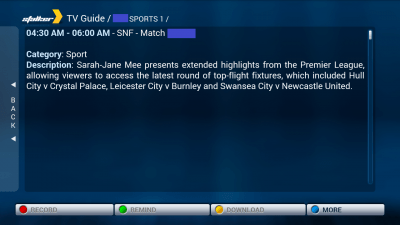
Congratulations, you have completed setting up an Android device to emulate an IPTV set top box for services like NTV. If your Android operating system and kernel support USB On-the-Go you can hook up a plug and play remote. Now you have an STB experience without buying a Mag box.
The STB emulator can be a bit finicky so if you get any errors try exiting and rebooting, or uninstalling the app and reinstalling, as you can see from the screenshots it definitely works and should do for you with some patience.