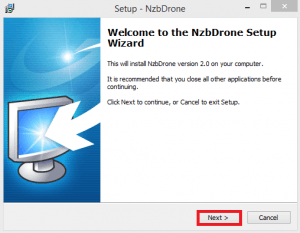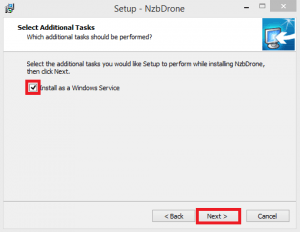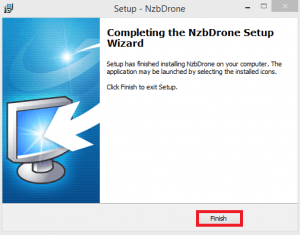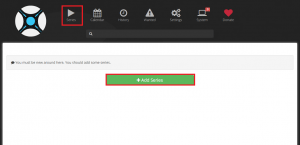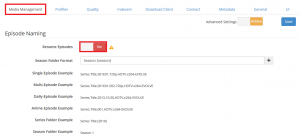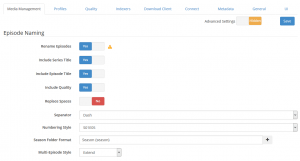TV
Install Nzbdrone
Download the installer
You will see this screen. Press Next.
Make sure Install as Windows Service is checked. This will ensure nzbdrone runs on boot.
Now you're done. Just click Finish
Configure Nzbdrone
Open up the http://ip.address:8989
You will be met with this screen. Don’t click Add series just yet, we need to configure some things first. Click settings.
It is a good idea to enable renaming. Click Media management and then the Rename Episodes button
It will then look like this, leaving the defaults is fine unless you want some other naming format.