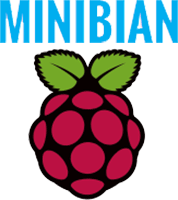 Minibian is my favorite minimal distro for running headless Raspberry Pi servers. Previously I have shown how to make some tweaks to the original Minibian image, these are integrated into my customized Minibian image. Since Raspbian Jessie, the Raspberry Pi Foundation released a lite version but it is not light enough for my needs and has some locale issues out of the box (here's the fix). Since I continue to use Minibian, this tutorial will show you how to upgrade Minibian to work with the Raspberry Pi 3. I have provided the working Minibian image that is compatible with these tested Raspberry Pi models: Raspberry Pi Model B+, Raspberry Pi 2 and Raspberry Pi 3.
Minibian is my favorite minimal distro for running headless Raspberry Pi servers. Previously I have shown how to make some tweaks to the original Minibian image, these are integrated into my customized Minibian image. Since Raspbian Jessie, the Raspberry Pi Foundation released a lite version but it is not light enough for my needs and has some locale issues out of the box (here's the fix). Since I continue to use Minibian, this tutorial will show you how to upgrade Minibian to work with the Raspberry Pi 3. I have provided the working Minibian image that is compatible with these tested Raspberry Pi models: Raspberry Pi Model B+, Raspberry Pi 2 and Raspberry Pi 3.
| Pi Unit | ||||||||
|---|---|---|---|---|---|---|---|---|
| Raspberry Pi 3 | Quad Core | |||||||
| Raspberry Pi 2 | Quad Core | |||||||
| Raspberry Pi | Single Core | |||||||
| Banana Pi | Dual Core | |||||||
| Banana Pi Pro | Dual Core |
How to Upgrade Minibian for Raspberry Pi 3
Download the existing customized Minibian image from here or the original Minibian from here (original Minibian now supports the Pi 3 but without WiFi).
Using any device that boots Minibian, SSH in and update your repositories
sudo apt-get update
sudo apt-get upgrade -y
Now make sure the distro is fully up to date
sudo apt-get dist-upgradeThen download the latest Raspberry Pi firmware that works with the Pi 3
rpi-updateAfter it is complete, reboot your Pi device, keep the SD card in the same Pi 2
sudo rebootSSH in again and delete these two files to prevent eth0 from becoming eth1 on other Pi devices.
This is a result of the firmware update and must be repeated each time you rpi-update if you want to be able to use the image on other Pi devices
sudo rm /lib/udev/rules.d/75-persistent-net-generator.rules
sudo rm /etc/udev/rules.d/70-persistent-net.rulesNow you can shutdown the Pi device and test the SD card by popping it in your Raspberry Pi 3
If you want the Raspberry Pi 3 WiFi to work on Minibian then download this brcm.zip and unpack the brcm folder to /lib/firmware so the path for the brcm drivers becomes /lib/firmware/brcm
Then all you have to do remodprobe to disable and re-enable the Broadcom wireless module
sudo modprobe -r brcmfmac
sudo modprobe brcmfmacYou will be able to see using iwconfig that the wireless is available
iwconfigHere is a sample output
wlan0 IEEE 802.11bgn ESSID:off/any
Mode:Managed Access Point: Not-Associated
Retry short limit:7 RTS thr:off Fragment thr:off
Encryption key:off
Power Management:onIf this works on the Raspberry Pi Zero, Model A or others please let me know in the comments.
Raspberry Pi 3 Minibian Image
Use raspi-config to expand the SD card and use an SSH client to enter the password if you are using a non-US keyboard.
