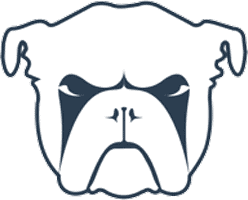 Linux systems make solid home media servers. Like all servers, services can stop or crash for one reason or another. If you use Monit to monitor your Linux Home Media Server you can have these services restarted automatically when there is a small kink in your system. You can get email alerts too if a service is going down. This may not be super critical but some of you may want to know if Plex has gone down as outlined in this guide.
Linux systems make solid home media servers. Like all servers, services can stop or crash for one reason or another. If you use Monit to monitor your Linux Home Media Server you can have these services restarted automatically when there is a small kink in your system. You can get email alerts too if a service is going down. This may not be super critical but some of you may want to know if Plex has gone down as outlined in this guide.
This monit tutorial was tested on Ubuntu and Debian 32-bit and 64-bit systems and is based on the official documentation and Monit configuration examples. I will assume you have installed and set up a basic monit configuration using this guide. It will work on the Raspberry Pi, Banana Pi, Orange Pi and other ARM devices. With some minor modifications to the package manager installation it will work on Arch Linux, CentOS, Fedora and other distributions.
| Pi Unit | ||||||||
|---|---|---|---|---|---|---|---|---|
| Raspberry Pi 3 | Quad Core | |||||||
| Raspberry Pi 2 | Quad Core | |||||||
| Raspberry Pi | Single Core | |||||||
| Banana Pi | Dual Core | |||||||
| Banana Pi Pro | Dual Core |
Use Monit to Monitor Linux Home Media Server
Here is what the Monit configurations essentially do for each media server service
- Monitors the existence of the service's pid file
- Tests if service's port is open on the loopback address
- If either the pid file or port is not responding the service is restarted
Go to your local IP: https://ip.address:2812 and enter your credentials to make sure the base install of Monit is working.
Then go back to the SSH terminal or use WinSCP to create the files.
I use /usr/bin/service instead of /etc/init.d/servicename because the former method should provide compability across all Debian and Ubuntu distros regardless of whether they use init.d, systemd or upstart.
After adding each service I recommend testing the Monit configuration syntax and reloading the Monit service to see if it's working as you expect.
This tests the Monit syntax and throws an error if something is wrong
sudo monit -tThis reloads the Monit service and activates the new configurations you have added
sudo service monit reloadChoose Media Server Services to Monitor
Generally you use the pid files for Monit to look for, this will find any pid files on your system with the correct extension .pid.
Some developers do not follow this convention and there is a workaround further below using ‘matching'.
sudo find -iname *.pidSee this output and identify the services. Note that sometimes they are really in /var/run and not /run. If you find things not working out restart your server and look again.
/var/webmin/miniserv.pid
/var/run/minidlna/minidlna.pid
/var/run/acpid.pid
/var/run/sshd.pid
/var/run/exim4/exim.pid
/var/run/samba/smbd.pid
/var/run/samba/nmbd.pid
/var/run/rsyslogd.pid
/var/run/headphones/headphones.pid
/var/run/mylar/mylar.pid
/opt/lazylibrarian/lazylibrarian.pid
/home/htpcguides/.config/NzbDrone/nzbdrone.pid
/home/htpcguides/.couchpotato.pid
/home/htpcguides/.sickrage.pid
/run/monit.pid
/run/nginx.pid
/run/jackett.pid
/run/minissdpd.pid
/run/Ubooquity.pid
/run/htpcmanager.pid
/run/atd.pid
/run/crond.pid
/run/sm-notify.pid
/run/rpc.statd.pid
/run/rpcbind.pid
/run/dhclient.eth0.pid
/var/lib/plexmediaserver/Library/Application Support/Plex Media Server/plexmediaserver.pidThe easiest way is to find out which services are running and their respective ports is to use netstat
netstat -plntThis is the output from my test home media server, you will want to note down or copy/paste the ports and processes
Active Internet connections (only servers)
Proto Recv-Q Send-Q Local Address Foreign Address State PID/Program name
tcp 0 0 0.0.0.0:8200 0.0.0.0:* LISTEN 22761/minidlnad
tcp 0 0 0.0.0.0:1194 0.0.0.0:* LISTEN 2433/vpnserver
tcp 0 0 0.0.0.0:139 0.0.0.0:* LISTEN 35155/smbd
tcp 0 0 0.0.0.0:49387 0.0.0.0:* LISTEN 32030/Plex Plug-in
tcp 0 0 0.0.0.0:1677 0.0.0.0:* LISTEN 31989/Plex DLNA Ser
tcp 0 0 0.0.0.0:111 0.0.0.0:* LISTEN 44037/rpcbind
tcp 0 0 0.0.0.0:43951 0.0.0.0:* LISTEN 32305/Plex Plug-in
tcp 0 0 0.0.0.0:8080 0.0.0.0:* LISTEN 37280/python
tcp 0 0 0.0.0.0:32400 0.0.0.0:* LISTEN 31938/Plex Media Se
tcp 0 0 0.0.0.0:10000 0.0.0.0:* LISTEN 15122/perl
tcp 0 0 0.0.0.0:8081 0.0.0.0:* LISTEN 39815/python2.7
tcp 0 0 0.0.0.0:45489 0.0.0.0:* LISTEN 32210/Plex Plug-in
tcp 0 0 0.0.0.0:32401 0.0.0.0:* LISTEN 31938/Plex Media Se
tcp 0 0 0.0.0.0:5555 0.0.0.0:* LISTEN 2433/vpnserver
tcp 0 0 0.0.0.0:44404 0.0.0.0:* LISTEN 32254/Plex Plug-in
tcp 0 0 0.0.0.0:51413 0.0.0.0:* LISTEN 41430/transmission-
tcp 0 0 0.0.0.0:8085 0.0.0.0:* LISTEN 40821/python
tcp 0 0 0.0.0.0:8181 0.0.0.0:* LISTEN 36012/python
tcp 0 0 0.0.0.0:32469 0.0.0.0:* LISTEN 31989/Plex DLNA Ser
tcp 0 0 0.0.0.0:22 0.0.0.0:* LISTEN 2581/sshd
tcp 0 0 0.0.0.0:51992 0.0.0.0:* LISTEN 1711/rpc.statd
tcp 0 0 127.0.0.1:25 0.0.0.0:* LISTEN 2470/exim4
tcp 0 0 0.0.0.0:8090 0.0.0.0:* LISTEN 40236/python
tcp 0 0 0.0.0.0:5050 0.0.0.0:* LISTEN 40090/python
tcp 0 0 0.0.0.0:443 0.0.0.0:* LISTEN 2433/vpnserver
tcp 0 0 0.0.0.0:8989 0.0.0.0:* LISTEN 40029/mono
tcp 0 0 0.0.0.0:9117 0.0.0.0:* LISTEN 2088/mono
tcp 0 0 0.0.0.0:445 0.0.0.0:* LISTEN 35155/smbd
tcp 0 0 0.0.0.0:52829 0.0.0.0:* LISTEN 32306/Plex Plug-in
tcp 0 0 0.0.0.0:43517 0.0.0.0:* LISTEN 32299/Plex Plug-in
tcp 0 0 0.0.0.0:35614 0.0.0.0:* LISTEN 31945/Plex Plug-in
tcp 0 0 0.0.0.0:992 0.0.0.0:* LISTEN 2433/vpnserver
tcp 0 0 0.0.0.0:9091 0.0.0.0:* LISTEN 41430/transmission-
tcp 0 0 0.0.0.0:6789 0.0.0.0:* LISTEN 36132/nzbgetSometimes you will not have a pid file in which case you need to use a different feature of monit which is the ‘matching' feature. This requires looking at the process name and using that along with the port number or socket for monitoring the service. I have provided both pid and non-pid monit configuration files for each service where possible.
You can find the process name and/or port depending on the info you know like this example for the program name nginx
netstat -lntp | grep nginxNow we can see the output, nginx is running on port 80
tcp 0 0 0.0.0.0:80 0.0.0.0:* LISTEN 3716/nginx -g daemoFor something like Couchpotato which I know is written in python and that is runs on port 5050
netstat -lntp | grep 5050The result is this showing a python process running on port 5050
tcp 0 0 0.0.0.0:5050 0.0.0.0:* LISTEN 40090/pythonAnother way to get the program name since netstat seems to truncate them sometimes is using ps
ps aux | grep transmissionAnd the output looks something like this
debian-+ 41430 0.0 1.2 30696 6156 ? Ssl 03:24 0:00 /usr/bin/transmission-daemon -f --log-error
Hopefully from the example configurations you can see how using matching instead of pid files can be valuable
Monit Configurations for Media Server
This monit tutorial is organized into 3 sections to try and maintain some sort of order
- Administration services
- Usenet and Torrent Clients
- Usenet and Torrent Content Automation
Administration Services
- Webmin
- Apache
- nginx
- MariaDB and MySQL
- NFS and Samba
- vsftpd and proftpd
- SSH
- miniDLNA
- OpenVPN
Webmin
Create the Webmin monit configuration
sudo nano /etc/monit/conf.d/webminHere is the Webmin monit configuration file looking for the
check process webmin with pidfile /var/webmin/miniserv.pid
group webmin
start program = "/usr/sbin/service webmin start"
stop program = "/usr/sbin/service webmin stop"
if failed host 127.0.0.1 port 10000 type tcpssl then restartCtrl+X, Y and Enter to save
Alternative matching since Webmin is written in perl
check process webmin matching "perl"
group webmin
start program = "/usr/sbin/service webmin start"
stop program = "/usr/sbin/service webmin stop"
if failed host 127.0.0.1 port 10000 type tcpssl then restartCtrl+X, Y and Enter to save
Apache Web Server
Create the Apache monit configuration
sudo nano /etc/monit/conf.d/apache2Paste the Apache2 monit configuration
check process apache2 with pidfile /run/apache2/apache2.pid
start program = "/usr/sbin/service apache2 start" with timeout 60 seconds
stop program = "/usr/sbin/service apache2 stop"
if failed host 127.0.0.1 port 80 protocol http for 3 cycles then restart
Ctrl+X, Y and Enter to save
nginx Web Server
Create the nginx monit configuration
sudo nano /etc/monit/conf.d/nginxPaste the nginx monit configuration using the pid file.
check process nginx with pidfile /run/nginx.pid
start program = "/usr/sbin/service nginx start" with timeout 60 seconds
stop program = "/usr/sbin/service nginx stop"
if failed host 127.0.0.1 port 80 protocol http for 3 cycles then restart
Ctrl+X, Y and Enter to save
Here is the alternative nginx monit configuration using matching
check process nginx matching "nginx"
start program = "/usr/sbin/service nginx start" with timeout 60 seconds
stop program = "/usr/sbin/service nginx stop"
if failed host 127.0.0.1 port 80 protocol http for 3 cycles then restart
Ctrl+X, Y and Enter to save
MySQL and MariaDB Server
Create the MySQL monit configuration file
sudo nano /etc/monit/conf.d/mysqlPaste the MySQL monit configuration
check process mysql with pidfile /var/run/mysqld/mysqld.pid
start program = "/usr/sbin/service mysql start" with timeout 30 seconds
stop program = "/usr/sbin/service mysql stop"
if failed unixsocket /var/run/mysqld/mysqld.sock then restart
if failed host 127.0.0.1 port 3306 protocol mysql then restartCtrl+X, Y and Enter to save
NFS Server
Create the NFS monit configuration file
sudo nano /etc/monit/conf.d/nfsPaste the NFS monit configuration
check process NFS with pidfile /run/rpcbind.pid
start program = "/usr/sbin/service rpcbind start" with timeout 60 seconds
stop program = "/usr/sbin/service rpcbind stop"
if failed host 127.0.0.1 port 111 then restartCtrl+X, Y and Enter to save
Samba Shares
Create samba monit configuration file
sudo nano /etc/monit/conf.d/sambaPaste the samba monit configuration
check process Samba with pidfile /var/run/samba/smbd.pid
start program = "/usr/sbin/service samba start" with timeout 60 seconds
stop program = "/usr/sbin/service samba stop"
if failed host 127.0.0.1 port 445 then restart
if failed host 127.0.0.1 port 139 then restartCtrl+X, Y and Enter to save
miniDLNA
Find the miniDLNA pid file
sudo find / -iname *minidlna*.pidCreate the miniDLNA monit file
sudo nano /etc/monit/conf.d/minidlnaPaste the miniDLNA monit configuration
check process miniDLNA with pidfile /run/minidlna/minidlna.pid
start program = "/usr/sbin/service minidlna start"
stop program = "/usr/sbin/service minidlna stop"
if failed host 127.0.0.1 port 8200 then restartAlternative miniDLNA monit configuration using matching
check process miniDLNA matching "minidlnad"
start program = "/usr/sbin/service minidlna start"
stop program = "/usr/sbin/service minidlna stop"
if failed host 127.0.0.1 port 8200 then restartCtrl+X, Y and Enter to save
vsftpd
Create the vsftpd monit configuration
sudo nano /etc/monit/conf.d/vsftpvsftpd monit configuration using matching
check process vsftpd matching "vsftpd"
start program = "/usr/sbin/service vsftpd start" with timeout 60 seconds
stop program = "/usr/sbin/service vsftpd stop"
if failed port 21 protocol ftp then restartproftpd
Create the proftpd monit configuration
sudo nano /etc/monit/conf.d/proftpPaste the proftpd monit configuration using pid file
check process proftp with pidfile /run/proftpd.pid
start program = "/usr/sbin/service proftpd start" with timeout 60 seconds
stop program = "/usr/sbin/service proftpd stop"
if failed port 21 protocol ftp then restartCtrl+X, Y and enter
SSH
Create monit configuration for
sudo nano /etc/monit/conf.d/sshdPaste the SSH Monit configuration
check process sshd with pidfile /var/run/sshd.pid
start program "/usr/sbin/service ssh start"
stop program "/usr/sbin/service ssh stop"
if failed port 22 protocol ssh then restartCtrl+X, Y and Enter
OpenVPN
Create the OpenVPN monit configuration
sudo nano /etc/monit/conf.d/openvpnHere is the OpenVPN monit configuration file looking for the pid file
The if failed host line is optional
check process OpenVPN with pidfile /run/openvpn/openvpn.pid
start program = "/usr/sbin/service openvpn start"
stop program = "/usr/sbin/service openvpn stop"
if failed host 127.0.0.1 port 1194 then restartCtrl+X, Y and Enter to save
Alternative using matching for OpenVPN, again the if failed host line is optional
check process OpenVPN matching "openvpn"
start program = "/usr/sbin/service openvpn start"
stop program = "/usr/sbin/service openvpn stop"
if failed host 127.0.0.1 port 1194 then restartCtrl+X, Y and Enter to save
Usenet and Torrent Clients
This section includes
- NZBGet
- Sabnzbd
- Transmission
- Deluge
NZBGet
Find the NZBGet pid
sudo find / -iname *nzbget*.pidI actually didn't find a pid so we are going to use the matching method
Create the NZBGet monit configuration
sudo nano /etc/monit/conf.d/nzbgetPaste the NZBGet monit configuration
check process NZBGet matching "nzbget"
start program = "/usr/sbin/service nzbget start"
stop program = "/usr/sbin/service nzbget stop"
if failed host 127.0.0.1 port 6789 then restartCtrl+X, Y and Enter to save
Sabnzbdplus
Again here my pid file was missing. Unfortunately Sabnzbd doesn't have its own ‘name' in the processes since it requires python. However, we can work around that by checking the port Sabnzbd is listening on and if it fails restart the service anyway.
Looking at the Sabnzbdplus init.d script the pid file doesn't have a .pid extension which you can change in /etc/init.d/sabnzbdplus
Create the Sabnzbd monit configuration file
sudo nano /etc/monit/conf.d/sabnzbdPaste the Sabnzbd monit configuration
check process Sabnzbd matching "python"
start program = "/usr/sbin/service sabnzbdplus start"
stop program = "/usr/sbin/service sabnzbdplus stop"
if failed host 127.0.0.1 port 8080 then restartCtrl+X, Y and Enter to save
Transmission BitTorrent
Create the Transmission monit configuration
sudo nano /etc/monit/conf.d/transmissionPaste the Transmission monit configuration, you will have to adjust your ports if you changed them
check process Transmission matching "transmission-daemon"
start program = "/usr/sbin/service transmission-daemon start"
stop program = "/usr/sbin/service transmission-daemon stop"
if failed host 127.0.0.1 port 9091 then restart
if failed host 127.0.0.1 port 51413 with timeout 30 seconds for 3 cycles then restartCtrl+X, Y and Enter to save
Deluge
Find the Deluge pid file
sudo find / -iname *deluge*.pidCreate Deluge monit configuration file
sudo nano /etc/monit/conf.d/delugePaste the Deluge monit configuration and adjust the ports if necessary
check process Deluge with pidfile /run/deluged.pid
start program = "/usr/sbin/service deluged start"
stop program = "/usr/sbin/service deluged stop"
if failed host 127.0.0.1 port 58846 then restart
if failed host 127.0.0.1 port 8112 then restartCtrl+X, Y and Enter to save
Usenet and Torrent Content Automation
In this section you will find monit configurations for these popular programs
- SickRage
- CouchPotato
- Mylar
- LazyLibrarian
- Headphones
- HTPC Manager
- Sonarr (NzbDrone)
- Jackett
- Ubooquity (perhaps miscategorized)
SickRage
Find the SickRage pid
sudo find / -iname *sickrage*.pidCreate SickRage monit configuration
sudo nano /etc/monit/conf.d/sickragePaste the SickRage monit configuration using a pid file
check process SickRage with pidfile /home/htpcguides/.sickrage.pid
start program = "/usr/sbin/service sickrage start"
stop program = "/usr/sbin/service sickrage stop"
if failed host 127.0.0.1 port 8081 then restartCtrl+X, Y and Enter to save
Alternative SickRage monit configuration using matching
check process SickRage matching "python"
start program = "/usr/sbin/service sickrage start"
stop program = "/usr/sbin/service sickrage stop"
if failed host 127.0.0.1 port 8081 then restartCtrl+X, Y and Enter to save
CouchPotato
Find the CouchPotato pid file
sudo find / -iname *couchpotato*.pidCreate the CouchPotato monit configuration file
sudo nano /etc/monit/conf.d/couchpotatoPaste the CouchPotato monit configuration for the pid file.
check process CouchPotato with pidfile /home/htpcguides/.couchpotato.pid
start program = "/usr/sbin/service couchpotato start"
stop program = "/usr/sbin/service couchpotato stop"
if failed host 127.0.0.1 port 5050 then restartCtrl+X, Y and Enter to save
Alternative CouchPotato monit configuration using matching
check process CouchPotato matching "python"
start program = "/usr/sbin/service couchpotato start"
stop program = "/usr/sbin/service couchpotato stop"
if failed host 127.0.0.1 port 5050 then restartCtrl+X, Y and Enter to save
Mylar
Find the Mylar pid
sudo find / -iname *mylar*.pidCreate the Mylar monit configuration file
sudo nano /etc/monit/conf.d/mylarPaste the Mylar monit configuration file
check process Mylar with pidfile /run/mylar/mylar.pid
start program = "/usr/sbin/service mylar start"
stop program = "/usr/sbin/service mylar stop"
if failed host 127.0.0.1 port 8090 then restartCtrl+X, Y and Enter to save
The Mylar monit configuration using matching alternative
check process Mylar matching "python"
start program = "/usr/sbin/service mylar start"
stop program = "/usr/sbin/service mylar stop"
if failed host 127.0.0.1 port 8090 then restartCtrl+X, Y and Enter to save
Headphones
Find the Headphones pid
sudo find / -iname *headphones*.pidCreate the Headphones monit configuration file
sudo nano /etc/monit/conf.d/headphonesPaste the Headphones monit configuration file using pid
check process Headphones with pidfile /var/run/headphones/headphones.pid
start program = "/usr/sbin/service headphones start"
stop program = "/usr/sbin/service headphones stop"
if failed host 127.0.0.1 port 8181 then restartCtrl+X, Y and Enter to save
The Headphones monit configuration using matching alternative
check process Headphones matching "python"
start program = "/usr/sbin/service headphones start"
stop program = "/usr/sbin/service headphones stop"
if failed host 127.0.0.1 port 8181 then restartCtrl+X, Y and Enter to save
Lazylibrarian
Find the Lazylibrarian pid
sudo find / -iname *lazylibrarian*.pidCreate the LazyLibrarian monit configuration file
sudo nano /etc/monit/conf.d/lazylibrarianPaste the LazyLibrarian monit configuration file
check process LazyLibrarian with pidfile /opt/lazylibrarian/lazylibrarian.pid
start program = "/usr/sbin/service lazylibrarian start"
stop program = "/usr/sbin/service lazylibrarian stop"
if failed host 127.0.0.1 port 5299 then restartCtrl+X, Y and Enter to save
Paste the LazyLibrarian monit configuration using matching
check process LazyLibrarian matching "python"
start program = "/usr/sbin/service lazylibrarian start"
stop program = "/usr/sbin/service lazylibrarian stop"
if failed host 127.0.0.1 port 5299 then restartCtrl+X, Y and Enter to save
HTPC Manager
Find the HTPC Manager pid
sudo find / -iname *htpcmanager*.pidCreate the HTPC Manager monit configuration
sudo nano /etc/monit/conf.d/htpcmanagerPaste the HTPC Manager monit configuration for pid file
check process HTPCManager with pidfile /run/htpcmanager.pid
start program = "/usr/sbin/service htpcmanager start"
stop program = "/usr/sbin/service htpcmanager stop"
if failed host 127.0.0.1 port 8085 then restartCtrl+X, Y and Enter to save
Alternative HTPC Manager monit using matching
check process HTPCManager matching "python"
start program = "/usr/sbin/service htpcmanager start"
stop program = "/usr/sbin/service htpcmanager stop"
if failed host 127.0.0.1 port 8085 then restartCtrl+X, Y and Enter to save
Sonarr
Find the Sonarr pid
sudo find / -iname *nzbdrone*.pidCreate the Sonarr monit configuration
sudo nano /etc/monit/conf.d/sonarrPaste the Sonarr monit configuration for the pid file
check process Sonarr with pidfile /home/htpcguides/.config/NzbDrone/nzbdrone.pid
start program = "/usr/sbin/service nzbdrone start"
stop program = "/usr/sbin/service nzbdrone stop"
if failed host 127.0.0.1 port 8989 with timeout 30 seconds then restartCtrl+X, Y and Enter to save
Here is the Sonarr monit configuration using matching instead
check process Sonarr matching "mono"
start program = "/usr/sbin/service nzbdrone start"
stop program = "/usr/sbin/service nzbdrone stop"
if failed host 127.0.0.1 port 8989 with timeout 30 seconds then restartCtrl+X, Y and Enter to save
Jackett
Find the Jackett pid file
sudo find / -iname *jackett*.pidCreate the Jackett monit configuration file
sudo nano /etc/monit/conf.d/jackettWhen using the pid file I found it unreliable, so here is the matching version instead
check process Jackett matching "mono"
start program = "/usr/sbin/service jackett start"
stop program = "/usr/sbin/service jackett stop"
if failed host 127.0.0.1 port 9117 then restartCtrl+X, Y and Enter to save
Ubooquity
Create the Ubooquity monit configuration file
sudo nano /etc/monit/conf.d/ubooquityPaste the Ubooquity monit configuration, again I found the pid file method to be unreliable here
check process Ubooquity matching "java"
start program = "/usr/sbin/service ubooquity start"
stop program = "/usr/sbin/service ubooquity stop"
if failed host 127.0.0.1 port 2022 then restartCtrl+X, Y and Enter to save
Testing the Monit Configuration
Check the Monit configuration has valid syntax
sudo monit -tShould see the message below, you may also see nothing which means the syntax is ok
Control file syntax OKThen reload Monit to activate the configuration
service monit restartGo back to the monit web interface at https://ip.address:2812 to see if everything is working.
